-
Overview
-
Unified Communication and Collaboration as a Service (UCCaaS) is Verizon's hosted and managed service based on Cisco's Hosted Collaboration Solution (HCS). UCCaaS delivers business-grade communications and collaboration services from the Cloud, offering the flexibility of a premises-based solution with the simplicity of a hosted solution.
UCCaaS provides the following UC&C services:
- Call control (audio, video)
- Integrated/unified voicemail
- Presence and instant messaging
- Enterprise mobility
But UCCaaS is far more than just Cloud-based delivery of communication and collaboration services. Think of UCCaaS as Platform as a Service. Here’s why:
- UCCaaS integrates with existing services such as Private IP, IP Trunking, WebEx, Cloud Connected Audio (CCA) and Cisco Meeting Room (CMR). The flexibility built into the UCCaaS platform permits extendibility into future services, as well.
- UCCaaS integrates communications services into Enterprise ERP, CRM, and specialty applications such as SAP, Oracle, Salesforce, and Jive to allow users of those applications to click to call, see presence status and Instant Message, or launch a WebEx directly in those applications, creating seamless communications directly in the application and increasing business agility.
UCCaaS delivers a simplified approach to deploying, managing, and upgrading collaboration applications and services via a flexible and predictable user-based monthly billing model.
-
Your Verizon team
-
Your UCCaaS team will help guide you through the full scope of services from contract signature to the eventual implementation of your service. Below are the Verizon representatives that will be primarily working to get your service up and running.
Implementation Team
UCCaaS Delivery Coordinator
Your UCCaaS Delivery Coordinator will be your primary point of contact moving forward until the completion of your UCCaaS Implementation. At the Kick-Off call, technical details will be reviewed, project plans will be discussed and critical team members will be introduced.
Your Delivery Coordinator will coordinate between you and the Verizon teams to:
- Execute UCCaaS SOW (Statement of Work)/SOR (Statement of Requirements)
- Manage UCCaaS deliverables
- Customer communications for project planning
- Build the UCCaaS implementation schedule
- Complete UCCaaS orders
- Administrator training and data collection coordination
Your Delivery Coordinator will work with you to establish a communication plan throughout the life of the project. Your Delivery Coordinator will help you prepare the following:
- Schedule a kick-off meeting to discuss project scope and review key deliverables.
- Create a Project Team list.
- Create, manage and maintain a weekly project schedule.
- Project schedule will be produced in Microsoft® Project format.
- Create Verizon and customer escalation contact lists.
- Schedule and facilitate a weekly meeting via teleconference to review progress to date, upcoming events and issue resolution.
- Meeting to include members of the project team identified by the Verizon Project Manager and customer’s project lead.
UCCaaS Engineer
The UCCaaS Engineer will be responsible for the following:
- Designing and delivering your UCCaaS solution
- Technical project lead
- Creating a Low Level Design
- For the Low Level Design, Verizon’s UCCaaS Engineer will work with you to create a “blueprint of your UCCaaS.” The Low Level Design phase takes approximately 30 days.
- Your approval of the low level design is required.
- Configure apps and users, as described later in this document
- System testing
- Provide Day 1 support
Customer Support Transition
The UCCaaS Customer Support Transition team will be responsible for the following:
- CAP (Customer Administrative Portal) Training
- Pre-training platform validation and custom use-case preparation
- Comprehensive training on the UCCaaS administrative platform
- VEC (Verizon Enterprise Center) Overview Training
- Private session tailored to provide a solid foundation in registering, accessing & navigating the VEC
- Providing the necessary in advance knowledge in terms of opening Repair & Service/Change tickets via the VEC
- Day 2 Support Model Training
- Providing in depth customer preparatory education on their respective UCCaaS Day 2 Support Model processes
- Consolidating the concept of Lifecycle Support resources i.e. spectrum of Service Assurance Teams & Service Portals
- Week 1 Acclimation Support
- On demand personalized hands-on customer administrative support for the first post-cutover week during business hours
Other Verizon Support Functions
If applicable, there may be other support involved with your UCCaaS implementation. The following represent other support functions, as applicable.
- CPE PM - Manage CPE site surveys, ordering, shipping, CPE installation and onsite Day 1 support, as defined in a SOW.
- Verizon Field Services or TPV - On-premises site surveys, on-premises data collection, phone placement, on-site cut support, training as defined in a SOW.
- MPLS OM/PM - Manage MPLS orders/activations to meet UCCaaS implementation schedule.
- Order Manager - Your Order Manager will communicate as needed in the form of periodic emails and/or follow up calls to provide status on key information regarding the implementation and activation of your UCCaaS. The Order Manager will work all aspects of the order directly with you and will gather any additional information needed. The Order Manager will be in full communication with each other to help move your order to provisioning. Although your UCCaaS Delivery Coordinator is your primary contact for your UCCaaS implementation, you may contact your Order Manager via email or phone at any time.
- VoIP OM/ PM - Manage VoIP orders/activations to meet UCCaaS implementation schedule.
- Cross-Tower PM - Manages delivery of all the UC components, particularly where the overall solution extends into UC components beyond UCCaaS, as defined in a SOW.
Post Install/Lifecycle Team
Customer Success Specialist
- Provides resources for you to facilitate your employee end-user product education and consulting on end-user training collateral, as well as end-user awareness campaigns post-sale.
- Overall Training and Ongoing Adoption Strategy.
- Monthly Usage Analysis Reviews (health check)
- Ongoing Adoption Strategy to increase awareness, training, and analytics
- Validation of end-user experience and productivity gains.
- Provide consulting to help you focus on your business priorities, reduce pain points and drive toward solutions.
Collaboration Consultant/Account Team
Support customer relations, submit associated Verizon orders, provide contract management, and technical sales related tasks.
UCCaaS Service Desk
- Provide Day 2 support (service/change (ie: MACD ) and fault management).
- The administrators for your UCCaaS installation can receive Level 2 and Level 3 support from the Verizon Repair Service Desk, and Network Operations Center (NOC) in the following ways:
- Web-based tools
- Customer service centers
- Expert support centers
- Project engineers
-
Your UCCaaS Delivery Coordinator will be your primary point of contact moving forward until the completion of your UCCaaS Implementation. At the Kick-Off call, technical details will be reviewed, project plans will be discussed and critical team members will be introduced.
Your Delivery Coordinator will coordinate between you and the Verizon teams to:
- Execute UCCaaS SOW (Statement of Work)/SOR (Statement of Requirements)
- Manage UCCaaS deliverables
- Customer communications for project planning
- Build the UCCaaS implementation schedule
- Complete UCCaaS orders
- Administrator training and data collection coordination
Your Delivery Coordinator will work with you to establish a communication plan throughout the life of the project. Your Delivery Coordinator will help you prepare the following:
- Schedule a kick-off meeting to discuss project scope and review key deliverables.
- Create a Project Team list.
- Create, manage and maintain a weekly project schedule.
- Project schedule will be produced in Microsoft® Project format.
- Create Verizon and customer escalation contact lists.
- Schedule and facilitate a weekly meeting via teleconference to review progress to date, upcoming events and issue resolution.
- Meeting to include members of the project team identified by the Verizon Project Manager and customer’s project lead.
-
The UCCaaS Engineer will be responsible for the following:
- Designing and delivering your UCCaaS solution
- Technical project lead
- Creating a Low Level Design
- For the Low Level Design, Verizon’s UCCaaS Engineer will work with you to create a “blueprint of your UCCaaS.” The Low Level Design phase takes approximately 30 days.
- Your approval of the low level design is required.
- Configure apps and users, as described later in this document
- System testing
- Provide Day 1 support
-
The UCCaaS Customer Support Transition team will be responsible for the following:
- CAP (Customer Administrative Portal) Training
- Pre-training platform validation and custom use-case preparation
- Comprehensive training on the UCCaaS administrative platform
- VEC (Verizon Enterprise Center) Overview Training
- Private session tailored to provide a solid foundation in registering, accessing & navigating the VEC
- Providing the necessary in advance knowledge in terms of opening Repair & Service/Change tickets via the VEC
- Day 2 Support Model Training
- Providing in depth customer preparatory education on their respective UCCaaS Day 2 Support Model processes
- Consolidating the concept of Lifecycle Support resources i.e. spectrum of Service Assurance Teams & Service Portals
- Week 1 Acclimation Support
- On demand personalized hands-on customer administrative support for the first post-cutover week during business hours
- CAP (Customer Administrative Portal) Training
-
If applicable, there may be other support involved with your UCCaaS implementation. The following represent other support functions, as applicable.
- CPE PM - Manage CPE site surveys, ordering, shipping, CPE installation and onsite Day 1 support, as defined in a SOW.
- Verizon Field Services or TPV - On-premises site surveys, on-premises data collection, phone placement, on-site cut support, training as defined in a SOW.
- MPLS OM/PM - Manage MPLS orders/activations to meet UCCaaS implementation schedule.
- Order Manager - Your Order Manager will communicate as needed in the form of periodic emails and/or follow up calls to provide status on key information regarding the implementation and activation of your UCCaaS. The Order Manager will work all aspects of the order directly with you and will gather any additional information needed. The Order Manager will be in full communication with each other to help move your order to provisioning. Although your UCCaaS Delivery Coordinator is your primary contact for your UCCaaS implementation, you may contact your Order Manager via email or phone at any time.
- VoIP OM/ PM - Manage VoIP orders/activations to meet UCCaaS implementation schedule.
- Cross-Tower PM - Manages delivery of all the UC components, particularly where the overall solution extends into UC components beyond UCCaaS, as defined in a SOW.
-
- Provides resources for you to facilitate your employee end-user product education and consulting on end-user training collateral, as well as end-user awareness campaigns post-sale.
- Overall Training and Ongoing Adoption Strategy.
- Monthly Usage Analysis Reviews (health check)
- Ongoing Adoption Strategy to increase awareness, training, and analytics
- Validation of end-user experience and productivity gains.
- Provide consulting to help you focus on your business priorities, reduce pain points and drive toward solutions.
-
Support customer relations, submit associated Verizon orders, provide contract management, and technical sales related tasks.
-
- Provide Day 2 support (service/change (ie: MACD ) and fault management).
- The administrators for your UCCaaS installation can receive Level 2 and Level 3 support from the Verizon Repair Service Desk, and Network Operations Center (NOC) in the following ways:
- Web-based tools
- Customer service centers
- Expert support centers
- Project engineers
-
To successfully deliver your UCCaaS, there are some activities that must be completed by both Verizon and you. Our goal is to keep you informed and aware of all the steps.
Verizon Steps
Verizon will take the following actions to provide a smooth implementation of your UCCaaS:
- Assign UCCaaS Delivery Coordinator to be your primary point of contact moving forward until the completion of your UCCaaS Implementation.
- Schedule a kickoff meeting to discuss project scope and review key deliverables.
- Create a Project Team list.
- Create, manage and maintain weekly project schedule.
- Project schedule will be produced in Microsoft® Project format.
- Create Verizon and customer escalation contact lists.
- Schedule and facilitate a weekly meeting to review progress to date, upcoming events and issue resolution.
- Coordinate with customer on tracking of orders for MPLS, VoIP, CPE and UCCaaS (as required).
- Initiate your data gathering of network, phone, and internet information required for UCCaaS.
- Coordinate project design reviews in preparation for low-level design.
- Coordinate customer’s gathering and verification of end-user/station details.
- Coordinate Verizon-procured customer premises hardware shipment, phone registration and delivery (if required).
- Coordinate test and activation plans and Day 1 activities up to hand over to Day 2.
Customer Steps
The following steps on your part will also lead to a successful and timely delivery of your UCCaaS:
- Assign a primary point of contact (POC) within your organization to complete data gathering and station review forms.
- Primary POC should be reasonably knowledgeable about telephony.
- If adding many sites (especially small sites), primary POC will likely need POC at each location to discuss timing and the project plan, and to help with station reviews.
- Verizon will provide templates and assist with questions remotely.
- If you need a resource to complete station reviews, this will be a separate engagement.
- Prepare for Cisco Expressway for Mobility Services (if applicable) Cisco Expressway is an advanced collaboration gateway that provides session-based access for remote workers, without the need for a separate VPN client. Please see the “Pre-Implementation Checklist” for an overview of Expressway requirements.
- Review your device choices with your Verizon Account Team to confirm your devices are compatible with both the UCCaaS environment and packages purchased.
- Some devices may require a telepresence license.
- Non-Cisco devices are supported as best effort.
- Ensure your VoIP and/or Private IP services are activated.
- Delays in completing VoIP (Delays in porting/CSRs for VoIP) and Private IP (delays in IP addressing) may delay UCCaaS implementation.
Kickoff Call
The Customer Kickoff Call is the first gathering set up by your UCCaaS Delivery Coordinator after your UCCaaS contract has been signed. The call would consist of:
- Verizon UCCaaS Project team introductions (UCCaaS Delivery Coordinator, UCCaaS Engineer, and other team members as applicable.)
- If there are other Verizon teams involved as part of the UCCaaS project team (CPE PM, VOIP PM, MPLS PM, etc), they would be included. However, not all solutions have these team members.
- Customer project team introduction.
- Review scope/solution as defined in the Statement of Work (SOW)/Statement of Requirements (SOR).
- Explain high-level project lifecycle.
- Review Verizon and Customer deliverables.
- Discuss Change Management process (changes to SOR/SOW).
- Discuss next steps (communication plans, pick dates for weekly status calls, etc).
Note: Your Delivery Coordinator will be your primary point of contact moving forward until the completion of your UCCaaS.
It is your responsibility to have a local contact to be present on the due dates provided to avoid re-scheduling and potential service downtime.
The Delivery Coordinator will participate in the Customer Kickoff Call(s) and will host additional UCCaaS calls as required to collect and verify technical details required to complete the UCCaaS implementation.
Based on the final UCCaaS order submission tasks will be systematically created and assigned for remaining implementation work.
Note: In addition to the Customer Kickoff Call, you may be invited to other product order verification calls (i.e. Access, Private IP, Internet Dedicated Service, Voice over IP (VoIP), and Customer Premises Equipment (CPE) etc…). Those respective order teams will reach out to you, if needed.
Pre-Implementation Checklist
Be prepared for a successful implementation by doing the following:
- Understand your business requirements and how end users will interact with your systems.
- Review the SOR to ensure all the LAN, IP addressing and other customer requirements are complete.
- To avoid delays, have a phone vendor or someone familiar with your phone system review and complete the Station Reviews for each end user.
Note: If you need assistance Verizon can offer this service as an additional engagement.
- Provide three /24 subnets.
- Provide Site list.
- Provide capacity detail – final growth expectations with timelines.
- Be prepared to open firewalls.
- Provide Lightweight Directory Access Protocol (LDAP) server Internet Protocol (IP) address(es).
- Identify the Virtual Private Network (VPN) for use with UCCaaS, if applicable.
- Be sure to stay on top of VoIP and PIP deployments.
- Your account team will provide information regarding these deployments and your responsibilities.
- Delays in completing VoIP and PIP can delay UCCaaS implementation.
- Delays in porting/CSRs for VoIP.
- Delays in IP addressing.
Prepare to Order Cisco Expressway for Mobility Services, if applicable. Cisco Expressway is an advanced collaboration gateway that provides session-based access for remote workers, without the need for a separate VPN client. Verizon will need the following information:
- All necessary DNS and security policy information for federations
- Fully Qualified Domain Name (FQDN) for UCCaaS server names
- DNS server IP addresses for UCCaaS servers
- Approximately 15-20 CA-signed certificates (Verizon will provide a Customer Service Representative for this task)
- You will own the configuration of DNS SRV:
- Local internal
- Local DNS A records
- Public DNS A records
- Public SRV records
- Workstation certificates
- Must purchase CMR add-on for WebEx if integrating with WebEx
Note: Not all devices work on Expressway. Please ask your Verizon Account Team for further details on supported devices.
Provisioning
Once your UCCaaS order is submitted, the provisioning of your service will occur. The activation process may vary depending on the scope of your UCCaaS.
Below is a list of the UCCaaS functions Verizon will provision for you, if applicable.
- Call Control and/or Voice Mail and/or Presence/IM.
- Voice on premises ISR Gateway(s) (Verizon must be provided remote access to these devices).
- Single Number Reach (SNR).
- Survivable Remote Site Telephony Basic-mode / Failover on existing premises router (1 per site) (Verizon must be provided remote access to these devices).
- One remote Administrator Training Session.
- Integration with customer LDAP / Active Directory.
- Cisco analog / Cisco IP phones.
- One Music on Hold (MoH) per site.
- One Auto Attendant per site (Unity Connection Call Handler).
- One Hunt Group per site.
- 911 via failover ports for each site.
- SIP Trunking via Verizon Data Centers.
- Extension Mobility Profiles (not to include Cross Cluster).
- Soft Client (IP Communicator / Jabber for Windows / Jabber Mobility Client / CUCILync).
- Fax devices.
- CER to include ELINs and CUCM Configuration.
- CUAC Standard and/or Advanced.
- Expressway for Mobile and Remote Access (MRA).
- Inter-Domain Federation.
- Off-Net Video Calling.
- Integrated Virtual Machine Management.
For an in depth overview of all aspects of the services provided during the installation, please ask your account team for a copy of the Statement of Requirements (SOR).
For details on the above as described in the Service Attachment, please click on the following URL: http://www.verizonenterprise.com/external/service_guide/reg/cp_uccaas_plus_toc.htm
-

-
The UCCaaS Delivery Coordinator will create a customer specific project plan identifying the tasks required to deliver the UCCaaS solution. The chart below gives an example of high level tasks and estimated time frames to deliver the core and stand up the first physical location.
Note: Actual implementation times may vary from the example shown below.
-
Estimated UCCaaS Implementation Timeline
Week 1 Week 2 - 4 Week 5 - 8 Week 9 - 10 Gather resources Schedule planning Configure apps UCCaaS System/Platform Operational Readiness Testing (ORT) Schedule kickoff call Low-level design discussions/creation Data collection workbook due two weeks prior to cutover Administrative training MPLS ordered Customer reviews and signs off on low-level design User/phone configurations finalized UCCaaS activation (first site) VoIP ordered UCCaaS core configurations completed MPLS activation Site acceptance testing CPE ordered Data collection begins (Site level detail - User by user inventory of phone numbers, MAC address, package etc…) VoIP activation 8 hours remote Day 1 support Begin initial data gathering Transition service to Day 2 support There may be additional recurring tasks required for any additional sites with your UCCaaS. Some tasks may have an additional cost if outsourced to Verizon:
- Data collection, including station reviews (additional cost)
- MPLS activation
- VoIP activation
- Porting
- Phone placement (additional cost)
- Configuring devices which cannot utilize auto-registration (additional cost)
- User acceptance testing, including onsite emergency calling, per site (additional cost)
- End user training (additional cost)
- UCCaaS customized activation tasks (additional cost)
- Additional Day 1 support (additional cost other than the included 8 hours remote support)
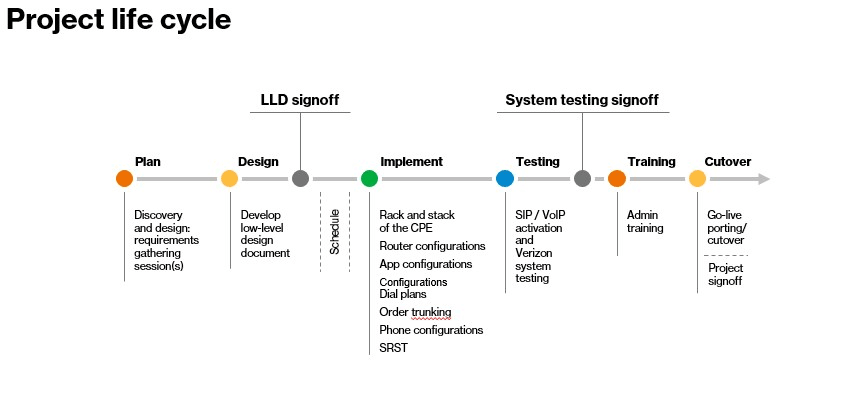
The graphic above outlines each phase of the UCCaaS Project lifecycle.
Be prepared with your station reviews for the fastest implementation experience. A Station Review includes site level detail such as: user by user inventory of phone numbers, MAC address, package etc. You should assign a point of contact (POC) to complete data gathering and station review forms.
- Primary POC should be reasonably knowledgeable about telephony.
- If adding many sites (especially small sites), primary POC will likely need POC at each location to discuss timing and the project plan, and to help with station reviews.
- Verizon will provide templates and assist with questions remotely.
- If you need a resource to complete station reviews, this will be a separate engagement.
Be advised that when configuring the Call Manager we will work with you to configure the dial plan. However, certain elements of the call manager cannot be changed. Intra-enterprise partitioning of the call manager cannot be supported. However, intra-enterprise partitioning can be supported by use of the administrative portal with the call manager. Additionally, the dial plan is an enterprise wide function and enterprise wide features such as the following cannot be changed:
- Number of digits of extensions
- 911 and emergency calling
- Route and translation patterns
Administrators can change users and devices, and within devices can change descriptions. Features such as the following can be changed:
- Certain Voicemail elements (see the service description for specifics)
- Can change and add lines
- Can change line number
- Can add speed dials
- Can change busy lamp fields
- Can change line text labels
- Can change Caller ID
Customer Provided Device Requirements
Verizon suggests reviewing your device choices with your Verizon Account Team to confirm devices are compatible with both the HCS environment and packages purchased.
- Some devices may require a telepresence license.
- Non-Cisco devices are supported as best effort.
- For devices that do not support extension mobility, you will be responsible for providing the device information necessary to configure the endpoint, such as the MAC address.
If applicable, please be aware that not all devices may work on Expressway. Please ensure your devices are Expressway compatible.
Preparing for the Cutover
- You are responsible for the physical placement and connectivity of the phones to the network. For phones that do not support extension mobility, you will be responsible for providing the device information necessary to configure the endpoint, such as the MAC address.
- Freezing data
- A two-week data freeze will go into effect once completed data collection workbook is received from you.
- No changes to user configurations or adds/deletes can be performed during implementation. Changes will be made during Day 2 as service/changes (ie: MACDs).
Operational Readiness Testing (ORT)
Upon completion of the system implementation, Verizon will conduct system testing as agreed upon in the Design Phase. This system testing is known as Operation Readiness Testing. To support this testing Verizon will create a test plan to validate that the functionality and technical requirements of the UC solution matches what was identified in the Low Level Design which you signed off on as part of the project execution. ORT will confirm readiness for migration into the production environment.
To support ORT your responsibilities include:
- Selection of site
- Feature testing as defined by Operational Readiness Test (ORT) plan. You must be prepared to make calls as part of the test plan execution. This requirement can be fulfilled by employee resources or purchased via an additional engagement.
Issues uncovered during system testing directly related to Verizon’s responsibilities will be resolved, and then re-tested. Any additional issues discovered during system testing that are related to your responsibilities will be documented and turned over to you for resolution.
Activation Date and Site Acceptance Testing / User Acceptance Testing (UAT)
Verizon will notify you when UCCaaS is ready for your use. The readiness for use date is known as the “Activation Date”. There will be an Activation Date at each site.
You will have one business day after the Activation Date to test UCCaaS at your site. This user acceptance testing is a critical step before final hand-over. Depending on the test, Verizon may be able to perform the testing remotely and will assist where possible. However, some tests require resources on site to perform testing. This requirement can be fulfilled by your employee resources or purchased via an additional engagement.
Verizon will provide 8 hours (“Day 1”) of remote support to you the next business day after the Activation Date to help you assess and remedy your reported service issues, if any.
- Testing includes standard tests and tests customized to your features.
- The goal is configuration testing of 10% of all phones.
- Typically, some tests can be performed immediately after Activation and some tests can be performed during the Day 1 period, when Verizon provides 8 hours of remote support.
- Verizon can perform some test functions remotely, if remote access to devices is made available and if the test plan supports remote testing.
- Verizon will work with on-site personnel to complete testing. You will receive a copy of the test plan and you must perform testing with remote assistance from Verizon.
- Verizon provided on-site testing is only available if on-site field services have been purchased. These services may be purchased via a Statement of Work (SOW).
- If no field services have been purchased, you must coordinate with remote Verizon resources to perform final testing per site, including emergency calling testing.
- You must emergency call test both native and ported numbers to ensure employee safety.
- All subsequent sites will follow an agreed-upon test plan prior to activation, focusing on the specific users and functionalities of each location.
- If issues are found, depending on the issue, Verizon will either resolve or refer to an alternate resource (such as recommend additional training, refer questions to account team, etc.).
- When all issues that affect overall service availability are resolved, you are ready to transition to lifecycle support.
At the completion of Day 1, the services shall be deemed accepted by you, and billing shall commence, unless you notify Verizon of any known critical issues with the overall service prior to the completion of Day 1. Individual user issues that do not affect the overall service availability will not be considered critical.
Preparing for Day 2
Your Support Transition team will provide guidance as you move to Day 2:
- CAP Training Team (Customer Administrator Portal):
- Performs a review, and validation testing, of the Customer’s administrator portal environment as a “pre-training preparation” step
- Trains Customer User Administrators based on a defined set of Use Cases identified for the administrative portal curriculum
- Provides Week 1 Overlay support to the previously trained portal Administrators during business hours, after cutover
- CAP training will be recorded, and an indexed version of the recording provided to the Customer, as a reference tool
- VEC Overlay Team:
- Hosts a comprehensive Day 2 Support Model overview during cutover ramp up, for identified Customer Support Admins
- Provides Week 1 Overlay support to the previously trained Customer Support POC’s during business hours
- Day 2 Support Model training will be recorded, and the recording provided to the Customer, as a reference tool
Continue To Launch More Sites
Did you know that formalizing your rollout of UCCaaS is one of the best ways to drive better business outcomes?
Start with outcome planning – what are the goals you need to achieve a successful rollout with additional sites?
- Find an executive sponsor within your organization to drive adoption and use.
- Maintain a project plan for activations.
- Find a pilot group within your organization and support them through the following:
- Training
- Validating they have the support information they require
- Follow up with survey and review after pilot is complete.
- Review the survey, metrics and feedback.
- Make project plan adjustments/tweaks.
- Evaluate against desired business outcomes.
- Launch and expand to Phase 2 with more end users.
Preparing for Lifecycle: Day 1/Day 2
Day 1
Day 1 ends when performance-impacting issues are resolved (per your contract). Following completion of the implementation phase, the service becomes operational and transitions to Day 2 managed support for the ongoing service.
Day 2
Day 2 verifies that our customers continue to achieve exceptional value with Verizon as their UC&C partner.
-

-
You will be given access to a critical portal to help manage your environment in Day 2. You can also choose to have access to the Administrative Portal.
Manage Your Account with Verizon Enterprise Center (VEC)
Verizon Enterprise Center gives you access to critical information and resources on demand from virtually anywhere, at any time. The comprehensive management tool can help you make the solutions you use work more efficiently, save time, and control costs. Also, you can carry this powerful tool with you through your mobile device or tablet. In addition to the network management tools, Verizon Enterprise Center gives you the ability to:
-
- Get status, 24x7, from virtually anywhere in the world.
- Save time by viewing and resolving billing, repair and service/change questions online.
- Create, view, and update repair tickets without the need to make a phone call.
- Create, view, and update service/change tickets without the need to make a phone call.
Registration is easy. Click here for detailed instructions. Or view the Verizon Enterprise Center Registration Tutorial. You will be provided with access to online billing, repairs and ordering capabilities.
For additional help or to obtain entitlements for usage of Verizon Enterprise Center tools, you can call Verizon Enterprise Center Support at 1-800-569-8799.
Using Your Service Instance ID (SIID)
In Verizon Enterprise Center you can enter the Service Instance ID (SIID) to open a repair ticket or a Service/Change (ie: MACD). A SIID is a site location identifier specific to UCCaaS provided to you by your Customer Success Specialist. You should have one SIID per installed UCCaaS location. It is important to use the correct SIID that applies to the location for which you are opening a ticket. Using the correct SIID will aid in routing and tracking your tickets.
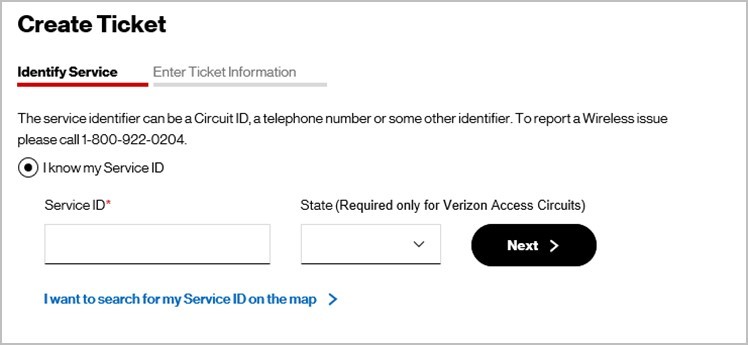
Opening Repair and Service/Change Tickets
You can create, view, update, and escalate tickets in Verizon Enterprise Center.
With its direct link to Verizon back-end systems, Verizon Enterprise Center makes it easy to track and manage your tickets. Other functionality includes:
- Manage the ticketing process without calling customer service.
- Get emails or pages when certain ticket conditions occur by setting up notification rules.
- Receive standardized updates quickly without ever logging in by using “Quick Tasks” (Repair tickets only)
Once a ticket is received, the UCCaaS Service Desk owns the trouble ticket. The Service Desk will be the point of contact for updates on tickets or to request escalations.
Checking the Status of Your Ticket (Repair tickets only)
There may be instances that you need to check on the status of your ticket within Verizon Enterprise Center. The information below outlines ways to check the status.
Quick Tasks – Once a ticket is created, you can also use Quick Tasks through Verizon Enterprise Center for status updates and much more throughout the incident process.
Then, access the Quick Tasks tool by entering the 13 digit Verizon ticket number and the first 3 characters of the customer contact name on the ticket into the “PIN Code” field. For example, Lonnie from the help desk reports an issue to Verizon and opens a ticket. Jim at the site location can use the Quick Tasks tool to check the status using the full ticket number and “LON” as the PIN code.
Automated Notifications – You can elect to receive automated notifications via email from the Verizon repair services ticket. When opening a ticket, an email address will need to be provided and you can choose to receive automated notifications on a number of different ticket events (e.g. status updates, testing results, dispatch information, or ticket resolution). You can also add contacts through Verizon Enterprise Center or Quick Tasks.

Proactive Monitoring (Repair tickets only)
Most incidents are proactively detected and ticketed by the Verizon management systems. Whether reactively or proactively received the Service Desk will be the main POC for all tickets and ticket resolutions.
Please note: Proactive notifications are only sent for issues within the main applications (call manager, IM/P and voicemail).
You may occasionally encounter issues that aren’t detected by Verizon systems. In those situations, please report the problem using one of the methods listed.
Administrative Portal
The Administrative Portal empowers large enterprises to manage their UC services and applications, and the various disparate network elements, from a single platform. Some of the most important benefits are:
- Flexibility - Deploy the latest collaboration applications in a flexible way.
- Agility - Quickly scale to add or remove users and applications with ease.
- Security - Maintain integrity and privacy to protect your business, employees, and customers using powered cloud services based on validated designs.
- Manageability & Reliability - Reduce management complexity, retain visibility and control, and know that application services remain available so business continues.
- Productivity - Multi-level controls allow for end user self-service, enabling minor changes to be made more quickly and reducing the administrative burden on system administrators.
Important Notes:
- The Administrative Portal is only accessible on a private network; it cannot be accessed over the public internet.
- Verizon will use your private addressing space to enable Administrative Portal access.
- Please note, each customer can have no more than 35 concurrent administrative logins to the Administrative Portal (not applicable to the end user self-service portal).
- BCE (Business Customer Exemption) /CPNI (Customer Proprietary Network Information) must be in place before credentials to maintain security and privacy will be handed over. See “Changes to Your Service” for more information.
The Administrative Portal core functionality includes:
- Manage Users
- Add a Subscriber (QAS)
- Add a Service to an Existing Subscriber
- Voicemail PIN Change
- Call Forward a Line
- Replace a Phone
- Move a Subscriber (If applicable to your environment)
- Delete A Subscriber (2 steps)
- Hunt Groups (If applicable to your environment)
- Pickup Groups (If applicable to your environment)
- Failed Transactions
The Verizon provided administrative portal is the only administrative portal access which shall be granted. Administrators will not be granted direct access to CUCM or other applications.
Note: See Reporting for additional detail on how the Administrative Portal can help you with site and subscriber level reporting.
Keeping Your Contacts Up To Date
It is important to keep your contacts up to date for notification about the following important events:
Service/Change (ie: MACD) Ticket and Repairs Tickets:
- Entered via the Verizon Enterprise Center for a user who has been entitled to see the UCCaaS service in the Verizon Enterprise Center.
- The Verizon Enterprise Center maintains the user’s contact details.
- If a user needs to be changed, please work with your account team to set up a new user in the Verizon Enterprise Center
- Please note that tickets called in will use the contact detail of the caller, which will not automatically be saved.
Site and Data Center Maintenance Announcements:
- Please ensure that your account team has all the correct contacts for maintenance announcements.
- If this contact leaves, please work with your account team to update your site contact so we can keep you informed of events.
-
Opening a Ticket
-
Opening Repair Tickets
Repair ticket support starts with Day 2. If you need to report a service issue, you can open a repair ticket in the Verizon Enterprise Center (VEC) web portal under the Repairs tab. To review details on this including where to find how-to instructions, please see the Verizon Enterprise Center under Customer Portals section of this Welcome Kit.
You can also create a ticket and receive status updates through the voice portal by calling 800-444-1111, or calling the number provided to you at activation. Emphasize that you are calling about UCCaaS. For status updates, enter or speak your 13 digit Verizon ticket number. Our automated systems will provide a quick status on your ticket. You can also request to speak with a live agent at any time.
To facilitate the Level 2 and Level 3 support you receive, you need to do the following:
- Appoint an administrator or administrators to report trouble incidents and submit authorized change management requests.
- Provide Level 1 support services for internal operations with adequately trained staff.
- Before requesting support, make sure the problem isn’t caused by items not covered in the support contract.
- Register for your Verizon Enterprise Center (VEC) access so it’s available when needed.
Repair Ticket Escalations
To request the escalation of a ticket, please visit the Verizon Enterprise Center or the Quick Tasks tool online, if at all possible. Utilizing these online tools helps to expedite your escalation request. If you are unable to escalate online, or online escalation requests have not been answered in a timely manner, you may call the Escalation Service Desk at 888-212-0139, or call the number provided to you at activation, for heightened visibility. Your call will be answered by an escalation specialist who would be able to assist on all levels of escalation (level 1 to 5).
Customer Expectations – Trouble Ticket Severity
When an issue is initially reported, a trouble ticket will be opened. Once the initial ticket information is gathered and support coverage is verified, a ticket number will be generated. This ticket number will be provided to the caller or sent via email.
Customers should refer to the ticket number when referencing an issue in all future communications. We also recommend that the ticket number be included in the subject line of any email correspondence.
Tickets are assigned the following priority levels, with the associated response times based on severity of the issue.
Please note: UCCaaS offers a “Time to Repair” SLA of 90 minutes (from ticket opening to ticket closing) for the core services available from Connection Manager, Unity Connection and Unified Presence Server. All other services and applications are guided by the chart below.
Priority level Time to Respond Definition P1 4 Hours 50% or more of total applications out of service All international outages Inability to complete to a single or multiple users 50% or more of the location is out-of-service. 50% or more of the ports/channels are out-of-service. Network outage with multiple customers affected. Critical system failure with multiple customers down. Equipment inoperable with no workaround capability with multiple customers affected. P2 8 Hours Less than 50% of total applications out of Service Any completion problems Less than 50% of the location is out-of-service. Less than 50% of the ports/channels are out-of-service. Major/Slow performance issues. Single critical customer (1 user) is down with no Restoral. Major/Slow network performance issues. P3 24 Hours Single incident service inquiries Single or multiple customers affected, but there is a clear workaround capability. There are intermittent problems. The impairment allows the customer to continue to function. Slow performance issues that are not a major issue with the customer. P4 72 Hours Preventative maintenance service inquiries and MACD requests Non-intrusive reason for outage Not service affecting. Scheduled maintenance and repair. Scheduled upgrade. Single User Change Management Requests Service/Outage Definitions
When we refer to your event we will use the following definitions:
Critical Problem Application(s) down, access to application(s) down or intermittent issues affecting all users. (All users would be all locations) Incident Intermittent trouble or trouble affecting single user reported, single location issues or single location down Inquiries Request for information regarding the UCCaaS service (i.e.: feature configuration) Resolution Remediation of a problem to a customer’s satisfactory conclusion Response Time Time required to react and resolve to reported problem, incident or inquiry Work Around Reported problem or incident has not been resolved but configuration or feature changes provide an alternate solution to support service until the problem is fully resolved. Your Responsibilities When Opening Repair and Service/Change (ie: MACD) Requests
Please have the following information available before placing a call or opening an electronic ticket via Verizon Enterprise Center. Emphasize that you are calling about UCCaaS.
- Customer Contact Name
- Customer Contact Telephone Number
- Customer Contact E-mail Address
- Directory Number/Telephone Number (DN/TN) of user(s) impacted (When entering online into Verizon Enterprise Center (Verizon Enterprise Center), this may require entry of country code or a leading digit, such as 1NPANXXXXXX)
- User(s) Location/Site information
- UCCaaS Service Instance ID (SIID) (assigned per site) provided by your Customer Success Specialist. This information is critical or you will experience delays.
- Calling and Called party numbers, Time of day, Number of failed call attempts (repair tickets only)
- IP Address (source and destination if available), MAC Address (if available/applicable)
- Brief description of the problem/symptoms (failed registration/no dial tone etc.) including any steps taken to identify the problem or resolve the issue (repair tickets only)
Note: Data shows that most UCCaaS call quality issues are related to the access circuit. We recommend that if you are experiencing call quality issues you should have your local access data circuit checked first (with VZ managed services or your local data circuit provider) prior to creating a ticket. This step will help speed repair times.
- Verizon Enterprise Center tickets are 13 digits, beginning with the year, month, and day (example – 2017012345678).
Note: Please do not use the “Submit Move/Add/Change Order” selection in the Verizon Enterprise Center for UCCaaS requests. Requests submitted using this option will NOT be visible to the UCCaaS Service Desk, and they will not be able to assist you.
-
Opening Service/Change (ie: MACD) Requests
-
Service/change ticket support starts with Day 2. If you need to report a service/change request you can open a ticket in the Verizon Enterprise Center (VEC) portal. To review details on this including where to find how-to instructions, please see the Verizon Enterprise Center under Customer Portals section of this Welcome Kit.
Customer Service attends to administrative needs associated with requests while the expert support centers focus on management application issues and changes specific to UCCaaS. They fall into three categories:
- Service/Changes (ie: MACD)—these changes are administrative in nature, and relate to ongoing additions, modifications, and deletions of end user phone numbers, phones, and mailboxes. These changes impact single users only, can be performed during business hours, and require no coordinated testing after completion. When available, customers who wish to perform their own service/change (ie: MACD) may do so utilizing the secure access methods provided via the administrative portal. Customers who seek a full support experience and prefer to have Verizon provide remote service/change (ie: MACD) support may purchase a block of tickets or the per user option.
- Standard Change Management—these are more technical changes, such as modifying device pools, calling search spaces, translation patterns, hunt configurations, and time-of-day routing. They have a broader impact than service/changes (ie: MACD) and generally affect multiple users, lines, and/or devices. Often they also must be made outside of business hours and require the involvement of on-site customer personnel to work with Verizon personnel to schedule a maintenance window to perform the work as well as test the newly implemented changes. These types of changes are bundled into the monthly recurring charges for UCCaaS.
- New Projects—these are changes that impact the call routing or functionality of an entire location or customer environment, such as the addition of a new location or Cisco application, reconfiguring call routing for an entire location, or upgrading or adding new functionality to the Cisco applications. A design engineer is usually required to vet the changes ahead of time. Due to the high impact of these changes, Verizon must work closely with the customer’s technical engineers during the entire process. Thorough testing of the impacted environment is required after the work is complete and involves both Verizon personnel and on-site customer personnel. This work is highly variable in costs and therefore requires a project-specific estimate via a Statement of Work. This type of cost is NOT included in ongoing UCCaaS monthly recurring fees.
Service Desk Language Support
The following languages are supported in the EMEA Asia Pacific Service Desk 24x7:
- APAC languages via translation service (at a minimum: Chinese, Mandarin, Japanese, Korean)
- English
- French
- German
- Portuguese
The following languages are supported in EMEA, business hours only:
- Spanish
- Italian
The following languages may be supported in EMEA, business hours only:
- Arabic
- Dutch
- Swedish
- Czech
- Polish
- Slovak
All major languages are supported in the United States Service Desk via a translation service.
Service/Change (ie: MACD) Purchase Option
The following section outlines how you and your organization can manage service/change (ie: MACD).
At contract signing three options for service/change (ie: MACD) were able to be chosen:
- MACD Support per User—unlimited service/change (ie: MACD) support per user for a flat per user fee each month. This is applied to all users at the selected site. In this instance all activated seats at a site (regardless of how many devices hang off the license) are charged a set recurring fee monthly, whether tickets are generated or not. Projects, such as relocating a company to another facility, are excluded from the unlimited support. This unlimited service/change (ie: MACD) support per user is billed per site.
- Per MACD / per ticket - You are only charged by the ticket or change request. Customers not selecting the block or per user option are set up with the per ticket option as a default. If no tickets are sent in there is no service/change (ie: MACD) charge.
- MACD Support Block per Site—this provides a pre-defined recurring amount of service/change (ie: MACD) support each month, or a “block” or “bucket” of changes (choice of 5, 10, 50 and 100). The customer may select whatever number of service/change (ie: MACDs) needed each month, and is billed a minimum recurring fee corresponding to that level of support. Should the customer exceed the monthly allotment, Verizon will automatically support the excess service/change (ie: MACD) requests for a small overage charge. Even customers who plan to perform all their own service/change (ie: MACDs) will receive the per-ticket rated option should they require support. Service/change (ie: MACD) blocks are purchased per site and the entire block is charged even if all the tickets are not used. If the customer uses less than the number in the commitment, they are still charged the monthly recurring amount (note that unused tickets do NOT roll over to the next month).
If you do not know the one chosen by your organization, please contact your Customer Success Specialist.
Please note, when submitting tickets via the VEC, you will be charged for as many service/change requests (ie: MACD) as are included in the ticket. For example, if you have five entitlement changes within one service/change request (Ie: one MACD), you will be charged for five tickets.
Large volume service/change requests (greater than five requests submitted on one ticket or multiple tickets submitted in a 24 hour time period) may exceed the 72 hour SLO due to the volume. As a result, we may need to work with your organization to schedule the completion of the requests.
Note: The following scenarios have special requirements which should be considered prior to submitting your service/change (ie: MACD) request.
Request
Notes
Requests for Adding DIDs
- Open a VoIP service/change request using your Standard VoIP processes to request a block of new DID’s.
- Once the DID’s are received, open a UCCaaS service/change (ie: MACD) request to add the new numbers to the number inventory in the Administrative Portal.
- Once the numbers are available in the Administrative Portal you may add users to the DIDs using self-care or you may open a service/change (ie: MACD) ticket.
Moving phones between sites
The movement of phones between sites will require two service/change (ie: MACD) tickets: one for VoIP to update calling location, and one for UCCaaS to update the UCCaaS systems.
Please note that if the movement between sites also means movement between server clusters, then the end user will lose all custom contacts created for IM/P.
Adding a new IP Phone
When adding a new IP Phone you must have the MAC address of the new phone when entering the request. Otherwise, the new phone cannot be added to your account. You must use your standard CPE processes in order to purchase the hardware.
Adding new associated device (such as a headset) which requires existing phone software upgrade
Phone software upgrades (outside of a major version upgrade) are treated as a new project, and will be priced as a separate engagement.
Please note that device software upgrades require a scheduled maintenance window and a phone outage as the new software is applied.
Adding a new non-standard device
Adding a non-standard device, especially those that are complex (for example, adding room size conferencing devices) will be evaluated on a case by case basis and be priced as a separate engagement if the work exceeds that of a standard device.
Adding a Jabber account
When requesting a Jabber account please provide the following:
- Type of account (desktop, Android, iPhone):
- Phone number to assign:
- End user to associate:
- An existing user with Jabber to reference:
- Do not provide MAC addresses or model info for the devices as this will likely be misconstrued as a request to add third party devices.
Please note that Jabber accounts must be associated with a minimum of a package that can support at least one soft phone.
Obtaining Clients (for installation or upgrades)
Verizon will provide the Attendant Console Advanced and Jabber PC clients during implementation for customers unable to obtain clients directly from software.cisco.com.
Note that we will not support requests outside of implementation due to concerns regarding software compatibility.
Note that mobile device clients are available on the Apple and Google stores.
Changing Call Handlers
Changes to an existing call handler are handled as a Service/Change (ie: MACD) request, but does require very clear instructions. For instance, the instructions should not state “calls should go to the operator." But instead should specify the full number of the operator.
CER or Emergency Call Handling Change Requests
1) The Customer has to have a CER administrator in order to access the service. If your administrator access needs to be changed, please open a service/change (ie: MACD ticket). Service/change (ie: MACD) tickets are not required for changes in location of devices because the system will automatically update locations as long as the ELAN (emulated local area network) location has been made available to the system.
a. When a device moves between locations (whether floors or any geographic distance such as Virginia to California or even Canada), CER knows the device moved because CER correlates DIDs with ELANs. The ELAN is associated with both the geographic address of the site and the device DID.
2) Please note, if the Customer adds IP addresses, floors to an existing geographic location, switches, network changes etc – any condition where ELAN’s might need to be updated - CER will need to be configured to respond to these changes. If these changes occur, the system will need to be updated via a Professional Services engagement.
3) Please note, CER does not update the PS Ali database. The Customer has to go to the PSAP and associate the DIDs associated with the ELAN with the correct address. This must be done manually or with a service provider such as RedSky or Entrado.
Adding new Administrative Portal administrators
Please note, for Administrative Portal new users/changes or deletions, please request this change via a service/change (ie: MACD) request, then choosing “User Entitlements” when asked to select Item. For fastest processing, be specific about the nature of the change in the notes section.
Please note that a user cannot have standard user rights as well as administrative rights in one account. They must have two separate accounts; one for standard services and one for their administrative access.
Adding Administrators can be completed via service/change (ie: MACD) request if the following conditions are satisfied:
- In order for any administrator to have access to the Administrative Portal the customer must sign a Business Customer Exception (BCE). Customer administrators are identified within the BCE.
- Only administrators identified within the BCE may designate new administrators.
- If no available administrator is identified within the BCE, an amendment to the BCE may be required to ensure that new named administrators are in the BCE. If necessary, please work with your account team to revise and execute an amended BCE prior to requesting creation of initial Administrative Portal credentials.
- In order for a new administrator to be added by customer, a copy of the signed BCE amendment must be provided with your service/change (ie: MACD) request.
Please note, if UCCaaS is contracted outside of the US but you have US sites or users then you must sign a BCE and the above process applies.
An up to date version of the administrator guide for the administrative portal is available here:
https://customertraining.verizon.com/
Navigate to User Reference Guides> UCCaaS> Administrator Guides
Please refer to the table below for a description, example, request mechanism, expected processing time, and billing information relevant to each type of change management.
For instructions on how to submit a service/change (ie: MACD) request in Verizon Enterprise Center, please see: https://customertraining.verizon.com/
Navigate to User Reference Guides> UCCaaS> Administrator Guides
Service/Change (ie: MACD)
Description
Administrative, user or line level changes that are not design impacting
Activities
- Add, remove, change an IP or soft phone capability such as adding directory listing, call capabilities, adding speed dials, changing lines, adding or changing telephone numbers, or changing call coverage/hunt groups. If new phone, must have MAC address of new device, and the device must be ordered via existing processes. Please consult with your account team if you have questions about purchasing new CPE.
- Voicemail pin reset. This requires that the voicemail application is already installed for your Enterprise. To add the voicemail application, please consult with your account team.
- Add, remove, change voice mail box capabilities such as adding email notification or modifying a voicemail holiday schedule. This requires that the voicemail application is already installed for your Enterprise. To add the voicemail application, please consult with your account team.
- Add, remove, change SNR (single number reach) settings for a user
- Add, remove, change extension mobility
- Add, remove, change intercom groups and/or users.
- Modify an ATA (analog telephone adaptor)/Analog Gateway/Virtual Gateway/Port such as adding an analog line, changing an analog number, setting analog call forward or adding a fax line. To complete this function you must have such devices are already installed for your location and the device must be ordered via existing processes.
- Add, remove, change a user or phone entitlements includes changing packages and the capabilities available within the service. Please note that changing entitlements/capabilities will change your monthly billing, outside of standard Service Desk charges.
- Modify Administrative Portal or CER administrator access. This change will require submission of appropriate CPNI documentation for your security and privacy.
- Move a phone between sites. This change also requires VoIP ticket to update calling location. This ticket only moves the line, it does not physically move the phone between sites. Please note that moving a location is a New Project.
Request Mechanism
Submit request via the Verizon Enterprise Center Portal. For further information on using the Verizon Enterprise Center Portal, please see the process documented on the Customer Training and Development center. https://customertraining.verizon.com/
Navigate to User Reference Guides> UCCaaS> Administrator Guides
Note: End-user service/change (ie: MACDs) are not supported by the Service Desk. The Customer Administrator(s) are the only interface to Verizon. Alternatively, the Customer may perform service/change (ie: MACDs) via the Administrative Portal.
Request Process
Three business days, excluding weekends and holidays for service/changes (ie: MACD); Voicemail password resets processed in 4 hours from review of ticket. Ticket service times are 8 a.m. to 5 p.m. ET in the US; and 8 a.m. to 5 p.m. CET in EMEA and APAC.
Billing
No charge for customer-performed service/changes (ie: MACD). Verizon-performed service/change (ie: MACD) tickets billed according to customer contract which may be per user, per block or per incident.
Standard Change Management
Description
More complex technical changes that impact multiple users but are not design-impacting or warranting their own project
Activities
- Add, remove, modify Call Park, Call Pickup Groups, Directory Numbers
- Modify Meet Me conferencing calling pattern
- Modify existing call, interview or directory handlers
- Add/update Voicemail/Call Handler recordings (customer must provide correctly formatted audio files)
- Add, remove or modify Phone Button Configuration for a user (soft or hard key)
- Modify voicemail message stores, alerts, expiration policies
- Modify existing SIP trunks
- Modify a Virtual Gateway or port (Note that virtual gateways and the expansion cards required to add ports are managed devices and may require a PS engagement. For this type of request please work with your account team.)
- Modify a Route Pattern (ex: send all calls from one site beginning with 3xx and 7xx to an 3rd party PBX)
- Add, remove, modify Attendant Console (standard or advanced) hard phone/endpoint (Please note – in the event of adding a new user proof of order will be required)
- Reset Attendant Console (standard or advanced) password
- TBD - modify Forced Authentication Codes and/or Client Matter Codes (based on nature of request and if existing service)
- TBD based on nature of request - Add, remove, modify Music On Hold, other recording or other media resource (based on nature of request and if site or cluster impacting)
Request Mechanism
Submit request via the Verizon Enterprise Center Portal using the service/change (ie: MACD process). For further information on using the Verizon Enterprise Center Portal, please see the process documented on the Customer Training and Development center.
Navigate to User Reference Guides> UCCaaS> Administrator Guides
Note: End-user service/change (ie: MACDs) are not supported by the Service Desk. The Customer Administrator(s) are the only interface to Verizon.
Request Process
Within 5 business days excluding weekends and holidays..
Billing
Costs incorporated into UCCaaS monthly recurring charges
New Project
Description
Design-impacting change
Examples
- Order new packages not in original order, even if to be used for existing subscriber (Entitlements)
- Create new gateways, gatekeepers, and trunks
- Add new virtual gateways and ports
- Move location
- Add call, interview or directory handlers
- Add or change call routing in voicemail application, including direct and forwarding rules
- Add new server, new location, new application, new LDAP
- Add new Attendant Console (standard or advanced), account or site
- Add new device pools (for example, grouping of MOH endpoints)
- Create new Route Pattern
- Create new Translation Patterns
- Changing phone button template at a site, add Meet Me conferencing to a site
- Modify or create new partitions and search spaces
- Modify CTI route point
- Modify dial plan which impacts Class of Control
- Modify restriction tables
- Modify and change IM/P routing
- Add new Forced Authentication Codes and/or Client Matter Codes (based on nature of request and if new service)
- TBD based on nature of request - Add, remove, update Music On Hold or other recording or other media resource (based on nature of request and if site or cluster impacting)
- Major version upgrade if outside of standard support
- Minor version upgrade
Request Mechanism
Statement of Work requested from Account Team
Request Process
Time required to prepare, review, and implement SOW will vary depending on complexity and customer scheduling
Billing
Billing: Costs estimated via Statement of Work
SLAs (Service Level Agreements)
UCCaaS offers SLAs for the core services available from Connection Manager, Unity Connection and Unified Presence Server as well as Call Quality, Time to Repair and service/change requests (ie: MACDs) have the SLOs (service level objectives)
For a complete definition of the SLAs, including calculations and exclusions please our documented SLAs:
Reporting
The following reporting is available:
Report
Method
Description
SLA or Informative
Documentation and Training
User and Phone Inventory
Self-Provided via the administrative portal for select customers
A point in time view of registered phones.
Informative
Reports can be created on demand for common reports such as inventory and user overviews, users by site or package use by site.
Training on use of the administrative portal is part of the CST engagement.
Call quality
Service Manager provided upon request
Severely concealed seconds ratio or measured values for jitter, latency and packet loss, depending on device type
SLA
Available by request monthly from your Service Manager.
CDRs
Service Manager provided upon request
Call Detail Records
Informative
Available by request from your Service Manager.
Device Availability
Service Manager provided upon request
ICMP response
Informative
Available by request from your Service Manager.
Repairs
Self-provided via the Verizon Enterprise Center
Actual trouble ticket response times (time to repair) and MTTR
SLA for availability and time to repair
Available via the Verizon Enterprise Center>Service Management Reporting>Tickets.
From there, you can sort repairs tickets by priority, type and other factors, as well as review overall summaries.
See “End User Resources” for information on VEC training.
Service/Change Management (MACDs)
Self-provided via the Verizon Enterprise Center
Actual service/change response times (time to repair) and MTTR
Informative
Service Change overview of tickets available via the Verizon Enterprise Center> Manage Account> Manage Requests> My Work.
You can also filter for ticket types under “Search”.
See “End User Resources” for information on VEC training.
Change Management – Password Resets
Self-provided via the Verizon Enterprise Center
Actual trouble ticket response times (time to repair) and MTTR
Informative
Service Change overview of tickets available via the Verizon Enterprise Center> Manage Account> Manage Requests> My Work.
You can also filter for ticket types under “Search”.
See “End User Resources” for information on VEC training
Network Availability
Self-provided via the Verizon Enterprise Center
Overview of network availability
Informative
Available via the Verizon Enterprise Center>Service Management Reporting>Tickets.
From there you can select Global Scorecard and filter on Network Availability and UCCaaS (under Marketing Product Family).
See “End User Resources” for information on VEC training.
Ticket Inventory
Self-provided via the Verizon Enterprise Center
Overview of tickets (ticket detail)
Informative
For Repairs tickets: available via the Verizon Enterprise Center>Service Management Reporting>Tickets.
From there, you can sort repairs tickets by priority, type and other factors, as well as review overall summaries.
See “End User Resources” for information on VEC training
-
You are responsible for ensuring that all systems and equipment are at the minimum revision levels that we have certified for use with Verizon’s VoIP service.
Monitoring and Management
Verizon uses world-class Unified Communications application management platforms to provide both reactive and proactive application monitoring, trouble alerting, trouble identification, trouble resolution and remediation.
The following is monitored with a default polling rate of 30 sec:
- VM health (CPU, Memory, Disk, etc)
- UC Application health (critical service crash, DB health, device registration drop threshold, media resource exhaustion, route (SIP trunk) exhaustion, license exhaustion, etc)
If a critical event is discovered (ex: High CPU, critical service crash, memory exhaustion, VM down, etc…) an alert is automatically generated. Alarms go to the service monitoring tool which automatically creates proactive service tickets. The proactive service tickets get assigned to support engineers on duty for a resolution.
Proactive notifications are only sent for issues within the main applications (call manager, IM/P and voicemail).
Patch Management
Verizon maintains overall responsibility for patching. The customer will receive security patches and bug fixes via regular periodically scheduled release management, within versions that are available and certified for use in HCS deployments. Patches will stay within current versions of certified HCS releases as a general practice to ensure that only the most secure software available for the solution is being utilized. Emergency patching will be applied as necessary. You may request a specific patch application, if required, due to a specific functionality issue in your environment, and it will be considered, but not guaranteed, for use.
There are defined operational procedures in place, and Cisco’s publically stated vulnerability policies are here:
https://tools.cisco.com/security/center/resources/security_vulnerability_policy.html#asr
Certificate Management
UCCaaS certificates were installed during the installation process process with your cooperation. To ensure your certificates continue to function properly we will periodically need your organization’s assistance to renew them. Certificates typically expire in one, two or three year intervals.
Certificates are used to validate the identity of your organization and are used to insure secure communication between devices at your location(s). Since certificates require use of your domain, Verizon is unable to purchase these certificates on your behalf.
We will provide multiple CSRs (Certificate Signing Requests) to you whereupon you should have the certificates signed using your normal processes. Certificate signings are usually handled by the Security or IT teams within your organization. We need you to provide the email address of a contact within your organization that will be responsible for this process and we will provide these CSRs directly to this contact. You will need to pass the signed certificates back to us so we can install them within your UCCaaS environment.
Please note, some certificates, for example certificates used with single sign on, are not exclusively used with UCCaaS or managed by Verizon. Therefore additional customer internal steps may be required to manage these certificates.
Frequently Asked Questions
- Why do I need a certificate? A certificate validates the authenticity of the servers used within the UCCaaS service architecture, insuring secure communications between devices and endpoints. Third party certificates are required for activities using encryption such as Expressway since this is further proof of the integrity of the product.
- What happens if I don’t have the certificates signed? If the certificate is allowed to expire, the end-user will receive a warning that their connection is not secure or is not trusted each time they log in to Jabber. While the warning message can be bypassed, this end-user experience is likely to be considered annoying and distracting by most organizations.
- What do I need to do? Please provide the email address of a contact within your organization that will be responsible for the signing of certificates and we will provide the necessary CSRs directly to that contact. The certificates should be signed using your usual processes and then passed back to us after signing. The signing is usually handled by an IT or security technical team within your organization.
- What will be the end-user experience when the certificates are updated in the data center?
a. End-user devices will reboot.
b. If PCs are daisy chained to the phones they will experience a very brief interruption in service but, PCs should not reboot.
c. Please note, the certificate is applied at the cluster level, so we can’t schedule how/when individual phones will reboot. However, the application of the new certificate will be coordinated with your organization to insure it is done at a time that works best for you.
d. Users who are using Jabber will have to log back in after the certificate is applied, and they will be prompted to accept the new certificate.
Please note, phones which do not have the security necessary to support a certificate would be excluded from this process. These phones will often be end of support as well.
Ongoing Capacity Management
Verizon reviews capacity across a variety of software and hardware elements to ensure optimum performance for all data centers in all regions. Factors such as computing power (available CPUs), available storage, licenses, bandwidth, call capacity etc are analyzed to determine which factors need short and long term attention. Appropriate remediation is then scheduled and executed based upon the analysis.
Upgrades
Verizon will perform up to one major software upgrade of the UCCaaS application and features per year, if available and as specified in the upgrade SOR. Such software upgrades will be communicated to, and wherever possible, coordinated with Customer. UCCaaS applications and features versions must be kept to within 2 versions of the most current version supported by the UCCaaS datacenter (example: If UCCaaS platform is at 11.x, Customer version cannot be less than 9.x). It is the customer’s responsibility to ensure that Customer maintained applications, devices, hardware and CPE are compatible with the most current version supported by the UCCaaS datacenter. If Customer does not maintain the software upgrade of the UCCaaS application and features, Verizon may terminate Customer’s Services for cause, upon written notice to Customer.
Please note that Verizon prefers to upgrade at the X.5 version of software, to allow time for early bugs and concerns to be removed. Additionally, we test releases on internal versions of the platform prior to customer release.
Please see the “UCCaaS Upgrade Experience” deck for a complete overview of the upgrade process and your responsibilities. A simple overview of the steps required during an upgrade is as follows:
Cisco UCM implements the concept of active and inactive partitions. When performing an upgrade of CUCM, the upgrade is performed on the inactive partition. CUCM does this by copying the configuration database and applying the new version of the software on the inactive partition. This allows the “upgrade” of the platform to be done anytime, even during business hours. Once the upgrade has completed in the background, all that remains is a reboot of the platform to then begin using the new version of the software. In the interim, there will be the need to impose a change moratorium to ensure that the configuration database doesn’t change from the time the upgrade begins until the time the swap to the newly active partition is performed.
During the reboot of the publisher the customer will experience no service outage, except the inability to make platform changes until the upgrade has fully completed. When the subscriber servers are rebooted, the customer will experience brief, intermittent periods where phones will failover between the active and backup subscribers. For this reason, it is recommended that the swap to the active partition be done outside of regular business hours for the customer.
Ongoing Maintenance Process
We will periodically have to perform maintenance on your service to ensure the best possible experience.
A maintenance event occurs when a change to the UCCaaS platform is necessary to update critical system infrastructure and it supports our ability to continuously provide high-availability service to the entire base. As part of preparation for maintenance events, all work is approved by a collective change board comprised of Network, Data Center, Operations and Product teams.
Verizon has official blackout dates over Thanksgiving weekend as well as an extended black out period over Christmas and New Year’s. During this time we do not perform network changes or maintenance, and any emergency event[CJE1] requires an executive level approver before it can be performed.
Unofficially, we do not perform maintenance over major public holidays, specifically over Memorial Day, Fourth of July and Labor Day. Maintenance over these dates do not require executive approval, but we avoid these dates except for emergencies so as not to disrupt customer networks.
Verizon is not able to accommodate individual customer schedules for maintenance events which impacts multiple customers. Verizon can usually be flexible on the timing for any customer specific only maintenance.
Please note, customers who have just been on boarded may not be notified of scheduled maintenance since the announcements may have preceded the onboarding. While we will work to notify all customers, we cannot guarantee the creation announcements for the one month following onboarding.
Note that HCS version upgrades do not follow the below detail, but are rather scheduled individually by a DECCx Delivery Coordinator as part of your project.
The below outlines our process and definitions.
Maintenance activities are assigned a L1, L2 or, L3 classification. The classification impacts your experience.
L1 – Customer Affecting/High Risk Activities
- Maintenance occurs between 12am-6am local time of the data center being impacted
- L1 maintenance includes anything which causes an interruption of the following services: calling (Call Manager), voicemail (Unity) and instant messaging and presence (Unity Connection) and Attendant Console.
- Please note, any event which requires a re-registration of the above services due to an outage/failover is automatically considered an L1.
- At times, maintenance events may require exceptions to the above standard regarding advance notice:
- Emergency maintenance events may require less than ten days advance notice to customers.
- At times, maintenance events may require exceptions to this standard with regards to the duration of the outage:
- Maintenance events in which the time to complete the work exceeds the standard hours of 12am–6am.
- In case of lengthier maintenance events, we will attempt to complete the event at 11pm – 7am local time of the data center being impacted, but endeavor to never start before 10pm local time of the data center being impacted.
L2 – Minimal Customer Affecting Activities
- Maintenance occurs between 10pm-7am local time of the data center being impacted
- L2 maintenance includes any outage to non-mission critical services such as: Corporate Directory, Federation, Extension Mobility, Administrative Portal, IPMA etc…
- L2 maintenance events require notification 48 hours in advance to customers
- Please note, phones may re-register due to maintenance of the above services. Since calling, voicemail, instant messaging and presence and attendant console are not failing over, the maintenance is still considered an L2
L3 – Low Risk activities
- Maintenance occurs 5PM - 6AM local time of the data center being impacted
- L3 maintenance has no interruption of customer’s service or traffic
- Scheduled at least 48 hours in advance but Customers are not notified.
Communication for Maintenance Events
Verizon’s standard format will include the following outline of events. Please reference the Welcome Kit section on “Business Continuity Planning”, which includes expected behavior during failover events.
Maintenance notifications will be sent prior to maintenance events via the MASTARS system and the ETMS ticketing system.
The format of the ETMS notifications will be approximately as described below. When time permits Engineering will also send out ETMS notifications at the start and stop of events, as well as if event has been cancelled.
Verizon Maintenance Notification
Verizon UCCaaS Customer:
This email is to inform you of a maintenance event being done on our UCCaaS network. Below you will find detailed information on the maintenance and any impacts to your environment. If you have additional questions regarding this maintenance, please contact your Verizon Account Team or Service Manager.
Thank you for your business and your partnership.
Verizon Support Team
Maintenance Date/Time (GMT): Dec 28 2021 05:11 GMT - Dec 28 2021 06:11 GMT Maintenance Location: BELTSVILLE, ID, US Impact Duration: 1 Hour(s) Verizon MASTARS Request number: XXXXXXXXX Verizon ETMS Ticket number: 2018xxxxxxxxxxxxxxxxxx Maintenance Category:
Maintenance Category Impact Infrastructure & Network Maintenance Yes / No UC&C Applications Yes / No Management Applications Yes / No Maintenance Impact
Service Impact Area Without Expressway Impact With Expressway Impact Audio & Video Calling services Yes / No Yes / No IM/P services (Jabber) Yes / No Yes / No Voicemail Yes / No Yes / No Administrative Portal Yes / No Yes / No Attendant Console Standard and Advanced Yes / No Yes / No Corporate Directory Yes / No Yes / No Extension Mobility (hot desking / hoteling) Yes / No Yes / No IPMA (Manager Assistant with Shared Line Support) Yes / No Yes / No Integrated Virtual Machine Management Yes / No Yes / No Off-Net Video Calling Yes / No Yes / No Inter-Domain Federation (instant messaging outside of organization) Yes / No Yes / No Third Party Applications Yes / No Yes / No For the most up to data Business Continuity information, including impacts to specific services during maintenance and outage events, please see the UCCaaS Welcome Kit:
http://www.verizonenterprise.com/Support/welcome-kits/uccaas/
-
Periodically Verizon will need to take parts of the data centers offline for maintenance purposes, or emergency events may occur which require transferring services to the non-primary data center. Due to the geo redundancy of our systems, your impact for most products and services should be minimal as business continuity is built into the UCCaaS architecture by design.
As described in the Service Description, core service configuration data is replicated across data centers and then backed up in each data center, creating a fully redundant and resilient system, which enables us to offer a 100% Availability SLA.
Business continuity would be enabled whenever a component or multiple components are offline and unable to continue service in one or both data centers. Relevant components are outlined in the below chart.
Communication
For planned maintenance, Verizon will announce the maintenance with as much notice as possible using both letters to customers (delivered to account teams) and a formal maintenance notification/ticket in advance of the event.
Maintenance communication will, at a minimum include: duration of event, customer impact and reasons for the event.
For emergency events, fail over may occur automatically. In these instances, notification will occur after the fail over occurs via ticketing. If at all possible, Verizon will attempt to provide advance notice in emergency situations where we determine a system should be failed over.
For emergency events, communication will occur throughout the duration of the event, including expected resolution times.
Invocation
Failover will automatically occur for Cisco Unified Communications Manager, Unity Connection and Unified Presence Server when there is any condition that prevents clients/endpoints from obtaining services from servers in a data center. Examples of such conditions are network outage, critical infrastructure outage, complete power outage, server outage (software crash, high CPU, memory exhaustion), etc.
For maintenance events a graceful shut down will be executed using documented Methods and Procedures.
Please see the two below charts for application behavior when failover is invoked.
Please note: The below situations document behavior when individual items within the data center are unavailable. However, if the connectivity to the data center is interrupted all components would be affected and the circumstances should be understood as if the individual component parts were down.
Resolution
For emergency Priority 1 events, after the event is resolved, a Root Cause Analysis (RCA) will be completed and distributed within 15 business days of the event.
An RCA may include the following details, as appropriate to distribution to customers:
- Problem Analysis
- Operational and Technical Root Cause Analysis
- Recommendations/Corrective Actions
- Continual Service Improvement Opportunities
Application Behavior during Business Continuity Events, without Expressway:
Services & Features
Cluster of Subscribers Out at Either Data Center
Audio and Video Calling services not on Expressway, including users of Telepresence units. This will typically, but not always, include: users of desk phones at a corporate location, and users of the Jabber client on PCs/laptops when logged in to the corporate VPN or at a corporate location.
Phones and voice gateways registered to UCCaaS through the PIP connection will automatically failover to their backup servers in the other data center. During the failover, phones will automatically re-register to the alternate server either within 5 minutes when not on a call, or at the moment when the call is disconnected. Phones will re-register again on the primary server when services are brought back up in the impacted data center. While the majority of calls will be preserved during this maintenance, it is possible that under certain scenarios: (e.g. calls on hold, invoking a conference bridge or media termination point, etc.) calls may drop.
IM/P services not on Expressway, including users of Telepresence units. This will typically, but not always, include: users of desk phones at a corporate location, and users of the Jabber client on PCs/laptops when logged in to the corporate VPN or at a corporate location.
IM/P will not automatically failover. Users must log out and then log back in to obtain service from the redundant data center. When services are available again users should be automatically re-registered to the primary service, or if logged out, will need to log in again.
Voicemail services not on Expressway, including users of Telepresence units. This will typically, but not always, include: users of desk phones at a corporate location, and users of the Jabber client on PCs/laptops when logged in to the corporate VPN or at a corporate location.
Voicemail will fail over to the redundant data center. When services are available again users should be automatically re-registered to the primary server, or if logged out, will need to log in again.
Customer Administrative Portal – Impacted by events which include database updates
No Administrative Portal service will be available during a failover. This means that access to portal for customer configurations will be unavailable.
Attendant Console Standard and Advanced
Attendant Console will not automatically failover for any currently registered clients. Users of these features must log back in for it to register to the alternate server when the primary server is down. What happens when the primary server comes back up? Once the primary server comes back online - depending on the user preference setting in the console Options > Preferences > Display ‘Prompt when switching servers’, users will either:
- If the setting is enabled: Receive a prompt advising that the "Server has come back online, do you want to reconnect?" Once a user selects yes, they will be reconnected.
- If the setting is not enabled: Users will be automatically reconnected to the data center following the completion of any active call they’re currently processing.
Corporate Directory
If the Subscriber is not available the service will not be able to function. When services are restored users should be automatically re-registered to the primary service, or if logged out, will need to log in again.
Extension Mobility
Extension Mobility services will not automatically failover. Users will need to log out and log back in to Jabber to obtain service in the redundant data center. When services are restored, users should be automatically re-registered to the primary service, or if logged out, will need to log in again.
IPMA (Manager Assistant with Shared Line Support)
If the Subscriber is not available the service will not be able to function. When services are restored users should be automatically re-registered to the primary service, or if logged out, will need to log in again.
Off-Net Video Calling
If the Subscriber is not available, the service will not be able to function. When services are restored, users should be automatically re-registered to the primary service, or if logged out, will need to log in again.
Inter-domain Federation
If the Subscriber is not available, the service will not be able to function. When services are restored, users should be automatically re-registered to the primary service, or if logged out, will need to log in again
Integrated Virtual Machine Management
If the Subscriber is not available, the service will not be able to function. When services are restored, users should be automatically re-registered to the primary service, or if logged out, will need to log in again
Third Party Applications
Please note that we cannot predict the end user experience of third party integrations. Any integrations with UCCaaS from a third party may be unavailable during outages or maintenance periods and should be assumed to be down during this time.
Application Behavior during Business Continuity Events, with Expressway:
Services & Features
Expressway Out
Audio and Video calling services on Expressway. This will typically, but not always, include remote users of Jabber on mobile clients such as smartphones, remote users on PCs/laptops not dialed in to their corporate VPN, and users using Expressway enabled desk phones.
Calling services will not automatically failover. Users will need to log out and log back in to Jabber to obtain service on the redundant Expressway server. When services are restored, users should be automatically re-registered to the primary service, or if logged out, will need to log in again.
Please note, searching the directory via LDAP is not supported on Expressway, even during normal production conditions.IM/P services on Expressway. This will typically, but not always, include: remote users of Jabber on mobile clients such as smartphones, remote users on PCs/laptops not dialed in to their corporate VPN, and users using Expressway enabled desk phones.
IM/P will not automatically failover. Users must log out and then log back in to Jabber to obtain service from the redundant Expressway server. When services are available again, users should be automatically re-registered to the primary service, or if logged out, will need to log in again.
Please note, screen sharing on IM/P is not available on Expressway, even during normal conditions.Voicemail services on Expressway. This will typically, but not always, include: remote users of Jabber on mobile clients such as smartphones, remote users on PCs/laptops not dialed in to their corporate VPN, and users using Expressway enabled desk phones.
Voicemail will not automatically failover. Users will need to log out and log back in to Jabber obtain service on the redundant Expressway server. When services are restored, users should be automatically re-registered to the primary service, or if logged out, will need to log in again.
Customer Administrative Portal – Impacted by events which include database updates
The Administrative Portal is not available via Expressway.
Please note for Extension Mobility: If the data center is not available the Extension Mobility service will not be able to function, regardless of the condition of Expressway. When services are restored, users should be automatically re-registered to the primary service, or if logged out, will need to log in again.
Attendant Console Standard and Advanced
Attendant Console is not available via Expressway even during normal production conditions.
Corporate Directory
Corporate directory services will not automatically failover. Users will need to log out and log back in to Jabber to obtain service on the redundant Expressway server. When services are restored, users should be automatically re-registered to the primary service, or if logged out, will need to log in again.
Extension Mobility
Extension Mobility services will not automatically failover. Users will need to log out and log back in to Jabber to obtain service on the redundant Expressway server. When services are restored, users should be automatically re-registered to the primary service, or if logged out, will need to log in again.
Please note, If the data center is not available the Extension Mobility service will not be able to function, regardless of the condition of Expressway.IPMA (Manager Assistant with Shared Line Support)
IPMA services will not automatically failover. Users will need to log out and log back in to Jabber to obtain service on the redundant Expressway server. When services are restored, users should be automatically re-registered to the primary service, or if logged out, will need to log in again.
Off-Net Video Calling
See Audio and Video Calling Services, above
Inter-domain Federation
If the Subscriber is not available the service will not be able to function. When services are restored users should be automatically re-registered to the primary service, or if logged out, will need to log in again
Integrated Virtual Machine Management
If the Subscriber is not available the service will not be able to function. When services are restored, users should be automatically re-registered to the primary service, or if logged out, will need to log in again
Third Party Applications
Please note that we cannot predict the end user experience of third party integrations. Any integrations with UCCaaS from a third party may be unavailable during outages or maintenance periods and should be assumed to be down during this time.
-

-
Adoption
Email campaigns for your end users and administrators can be provided to help improve adoption and understanding of the Jabber client and other end user focus topics, helping to smooth the transition to Verizon services and reducing burden on your internal help desk. These pre-packaged quick hits on our most popular topics can be shared by you with your end users and administrators.
A sample campaign might include:
- Email 1: Cisco Jabber Quick Reference Guide
- Email 2: Share Your Status with Others using Jabber
-
- Email 3: Jabber Quick Tour - Contacts
- Email 4: Jabber Quick Tour - Recents
- Email 5: Jabber Quick Tour - Voicemail
- Email 6: Jabber Quick Tour - Meetings
- Email 7: How to Access Jabber’s Powerful Self Care Portal
- Email 8: How to upgrade a Jabber conversation to WebEx
End User Training Resources
Verizon has created an end user support page which can be used to educate end users on the benefits and use of Jabber. Resources include short how-to videos as well as one pager topics on common Jabber functionality.
Additional training resources are available on the Customer Training and Development center (CTD). These resources are designed for customer trainer use, but are useful for end user training as well. Formats include power point presentations and video tutorials.
https://customertraining.verizon.com/
Navigate to User Reference Guides> UCCaaS>General Guides.
These resources include the following topics:
- Device specific telephone user guides
- Jabber guides
- End-user self-care guides
- Attendant Console Standard and Advanced Guides
- Extension Mobility user guide
Administrative Resources
Additional training resources are available on the CTD for Administrators. These resources can help smooth the transition to Day 2.
https://customertraining.verizon.com/
Navigate to User Reference Guides> UCCaaS> Administrator Guides.
These resources include the following topics:
- How to open repair (issue) tickets
- How to open global change management requests
- How to use CER
- How to use Attendant Console, standard
- How to use Attendant Console, advanced
Formal Administrative Portal Training Provided by Verizon
Verizon will remotely train administrators in the Customer Administrative Portal.
Verizon will hold a two-hour remote Net Conference training for your designated primary and back-up System Administrators (up to four resources).
Training will cover all items under the Administration Portal Core Functionality List as defined in the SOR. Additional Functionality List topics will be covered if time permits and if you are interested.
Customer Prerequisite Training Items:
- Customer will provide internet connectivity and PCs with applicable web browsers for attendees
- Customer will provide equipment (phones, POE switch, cables, etc.)
- Training may be recorded at the Customer’s discretion if the following conditions are met:
- Consent of all participants to be recorded is obtained.
- No sensitive personal information of participants – such as home address, personal email address, cell phone number, social security number – is permitted to be recorded.
Recording may only be used by Customer for its internal UCCaaS training.
- Email 3: Jabber Quick Tour - Contacts
Verizon’s UCCaaS provides Unified Communications & Collaboration (UC&C) services such as call control, integrated/unified voicemail, presence and Instant Messaging, enterprise mobility, audio conferencing, and net conferencing. By delivering these core Unified Communications (UC) services from its secure, state-of-the-art data centers, Verizon is able to provide and manage the UC&C capabilities using a flexible user-based monthly billing model. The core UC services are based on Cisco’s Unified Communications Manager virtualized application portfolio, providing customers with the security benefits of dedicated applications and the convenience and cost benefits of a hosted environment. Verizon's UCCaaS offering provides a number of capabilities powered by Cisco’s Unified Communications product portfolio and Verizon’s world-class network and collaboration services.
The service is based upon Cisco’s innovative multi-customer Hosted Collaboration Solution (HCS) platform, which is based on a chassis/blade server architecture designed with hardware and environmental resources in a virtualized cloud computing infrastructure which supports dedicated instances of applications specific to individual customers.
The service supports Cisco Unified Communications Manager (CUCM) applications on the Hosted Collaboration Solution platform. The service uses Storage Area Network (SAN) storage and VMware technology virtualized applications.
UCCaaS delivers the rich feature sets available with the following Cisco applications:
- Unified Communications Manager —an enterprise class IP communications system, including integration of unified mobility capabilities, allowing single number reach to desk phone, mobile phone, and other client devices, based on Linux Unified Communications Operating System.
- Unity Connection---Cisco Unity Connection (CUC) is a feature-rich voice and integrated/unified messaging platform based on the same Linux Unified Communications Operating System as Cisco Unified Communications Manager. It provides voice message access and management, and speech-recognition features which facilitate mobile use.
- Cisco Unified Presence— Cisco Unified Presence (CUP) supports integration of telephone presence and instant messaging capabilities via clients or integration with existing third party enterprise IM/presence clients, such as Microsoft® Lync®.
- Cisco Attendant Console —provides administrative personnel with the ability to manage incoming lines, phone calls for supported staff.
- Cisco Emergency Responder (CER) —provides administrators with the ability to map users to emergency locations; providing automatic updates to user location information as end users move and relocate within the organization. Verizon supports both Standard and Advanced CER. US and Canada only.
- Telepresence Room - Enables video calling connectivity to Cisco Telepresence Room systems. Enables users to collaborate over video saving time and travel costs while helping improve productivity.
- Expressway—facilitates secure, VPN-less end user access to enterprise mobility, providing improved ease of use.
Your Lower Level Design solution will specify applications you have purchased.
Verizon UCCaaS is available as a standard service in over 100 countries. In addition, Verizon can serve additional countries on a custom basis. Please check with your account team.
Bills are generated monthly according to your particular billing cycle based on the number of activated packages.
Packages are eligible to be billed based on the following conditions:
In the Administrative Portal a user has to be configured with the following:
- A username
- A last name
- An entitlement package (Essential, Caller, Information Worker, Knowledge User, Power User, a la carte voicemail only)
Please note, Extension Mobility requires two packages to be assigned, (each with at least a minimum of the Essential package): the target phone (either to an actual user or a “dummy” user), and the end user dialing into the target phone.
Please note, users and devices which meet the conditions to be billed for a package will be billed, even if no usage is present. Users and devices which are unused for which you do not wish to receive a bill should be deactivated by requesting a service/change (ie: MACD) request.
While SLAs are best maintained with a complete Verizon network including Private IP and VOIP, third party VOIP can be utilized and at least one connection to the Data Center with Verizon Private IP must be maintained.
The service suite consists of five primary Packages; Essential, Caller, Knowledge Worker (Basic), Information Worker (Enhanced) and Power User (Premium). All but the Essential primary packages support intra-company desktop video when used with videophones. In addition, there are several capabilities that can be ordered a la carte. Specific feature availability may vary based on legal or regulatory restrictions, however CER is available with all packages in the US and Canada.
Verizon’s UCCaaS service consists of upfront implementation services, combined with convenient, monthly recurring fees based on the number of users.
Customers first select the desired packages for their organization. Then capabilities enabled by the selected packages are assigned to an End User and may vary within the Customer’s End User base.
Each package is allocated a number of allowed devices. “Devices” are defined as physical endpoints, mobile clients, PC-based soft clients, or integration with third party client software. Point to point video can be supported between videophones such as the 99XX models, as long as the network is engineered to support bandwidth needs.
UCCaaS Packages
- Essential Package is perfect for economizing—common area phones, break room phones, etc. The Essential Package provides limited Cisco Unified Communications Manager features; including core IP call control with limited feature capabilities depending on the phone, but excluding mobility or single number reach. Essential Packages are restricted to a maximum of one physical device programmed into the PBX database, which can be an analog phone or a low-end Cisco IP phone. Specific IP phones currently eligible for an Essential Package license include models 3905 and 6901.
- Caller consists of basic telephony and presence/IM only, which provides an indication that an end user is online and with instant messaging or chat capability. This package supports additional Cisco Unified Communications Manager features including the ability to forward a call to a series of devices (i.e. single number reach Caller supports one endpoint. If Cisco Jabber is used as a softphone and integrated with telephony, Jabber counts as the single endpoint). The soft phone client can be either Jabber Desktop client or Jabber client integration with another client. If Jabber is used for IM/Presence only, a single hard phone is permitted and the model can be any supported model. This package provides a low price point, especially for a mobile phone-only user.
- Information Worker Package includes basic telephony and voicemail services. The Information Worker Package supports the full set of Cisco Unified Communications Manager features, including core IP call control and the ability to forward a call to a series of devices (i.e. single number reach). In addition to Call Control, the Information Worker Package provides certain Cisco Unity Connection voicemail features, including the ability to deliver integrated or unified messaging (email not included). Like Caller, Information Worker supports one endpoint, either a phone or soft client. If Jabber is used as a softphone and integrated with telephony, Jabber counts as the single endpoint. The soft phone client can be Jabber Desktop, Jabber Mobile, or Jabber client integration with another client. If the Jabber is used for IM/Presence only, a single hard phone is permitted and the model can be any supported model.
- Knowledge Worker Package has an added second device that serves as an enhanced feature set for frequent communicators. It includes the full set of Cisco Unified Communications Manager features, including core IP call control and the ability to forward a call to a series of devices (i.e. single number reach). In addition to Call Control, the Knowledge Worker Package provides certain Cisco Unity Connection voicemail features, including the ability to deliver integrated or unified messaging (email not included).The Knowledge Worker Package supports up to two endpoints, which can be any supported phone model, or any soft phone client including Jabber Desktop, Jabber Mobile, or Jabber client integration with another client. If no soft client is selected, the end user may have up to two physical devices.
- Power User Package - This is the feature bundle for those with multiple devices, such as executives. It supports the same feature set as Knowledge Worker, but supports as many as 10 endpoints of any type, which can be any supported phone model, or any soft phone client including Jabber Desktop, Jabber Mobile, or Jabber client integration with another client.
A la Carte Capabilities
End users may select the following capabilities discretely, or add them to a Primary Capability Package. Where noted, an a la carte feature may be required with other packages or capabilities.
- Voicemail. Cisco Unity Connection voicemail.
- Telepresence Room. Enables video calling connectivity for Cisco Telepresence Room systems. Enables users to collaborate over video saving time and travel costs while helping improve productivity. Requires a package of Caller or above.
- Hosted Cisco Emergency Responder (CER). CER tracks location changes when an IP Phone is moved within the customer's IP network and updates the emergency services database. This enables the correct address to be presented to the Public Service Answering Point if a user calls 911. Available with all UCCaaS packages. Applies to US and Canada only.
- Hosted Attendant Console. Provides operators and receptionists with call routing and distribution tools to deliver positive experiences to callers. Cisco Unified Attendant Consoles (UACs) can help ensure all calls are handled efficiently and professionally. Requires package of Information Worker or above.
Additional sites require a complete engagement and design. Please contact your Account Representative to begin this process.
Package changes can be completed within the Administrative Portal or as a service/change (ie: MACD) request. Please see the section “Changes to your Service” to learn how to perform these activities.
No. A two week data freeze must go into effect once completed data collection workbook is received from you. No changes to user configurations or adds/deletes can be performed during implementation. Changes can be made during Day 2 as a service/change request (ie: MACD).
The Telepresence Room license enables video calling for Cisco Telepresence Room systems. It enables users to collaborate over video saving time and travel costs while helping improve productivity. It is required with the following devices:
- Cisco Immersive Rooms IX – IX requires a Telepresence license and package of Caller or above
- Cisco TelePresence MX Series – Telepresence license required and package of Caller or above.
- Cisco TelePresence SX Series – Telepresence license required and package of Caller or above.
You can make changes to many UCCaaS features in the Customer Admin Portal, which are considered “self-service” changes. Alternatively, you may request that Verizon make a change to any of the “self-service” features on your behalf as part of the services offered by contacting the Service Desk as indicated in Day 2 section of this Welcome Kit.
You may quickly open a repair/trouble ticket online via Verizon Enterprise Center (http://www.verizonenterprise.com/) or by calling VoIP Repair at 877-777-7176.
Learn how to create a trouble ticket in the Trouble Ticket User Guide:
https://customertraining.verizon.com/
Navigate to User Reference Guides> UCCaaS> Administrator Guides.
Billing for UCCaaS will begin at the first billing cycle after activation is complete and customer is transitioned to full management.
- Online Inquires for all Services: When viewing your invoice online in Verizon Enterprise Center at www.verizonenterprise.com click “Create an Invoice Inquiry” from the Invoice Summary screen and follow the instructions to create and monitor an online inquiry. You may also track or create an inquiry/ticket from the portal homepage under the “Quick Tasks” section (no login required).
- Live Chat: you can chat online with Verizon Customer Care which can be accessed from the Support tab.
- Call Customer Care/Billing:800-937-6000
Your invoice will contain instructions to manage your account online via the Verizon Enterprise Center.
You will be provided an invitation code to enter and complete the simple registration process.
UCCaaS has global Service Level Agreements (SLAs) for availability, call quality and time to repair, as well as a Service Level Objective (SLO) on notification. Your account team can provide specifics on SLA availability and reporting.
SLAs are available here.
-
Reporting is available on many parts of your service. Reporting is available on all SLAs as well as some additional reporting via the administrative portal and your account team. Please see the section on “Reporting” in this Welcome Kit.
Note: additional documentation on use of the VEC is available on the Customer Training and Development website:
Individual user features can be managed via the end user portal. The Administrative Portal also allows for self-administration of many additional features. Training for both can be found on the Customer Training and Development Center.
https://customertraining.verizon.com/ .
For the end user self service portal, navigate to User Reference Guides> UCCaaS> General Guides.
For administrative guides, navigate to User Reference Guides> UCCaaS> Administrator Guides.
-
After you report an issue and a repair ticket has been opened with information about the problem, here’s what happens next:
- Your support coverage will be verified.
- A ticket number will be created and given to you by email or over the phone.
- The ticket will be routed to the Repair Service Desk focused on management application issues and changes specific to UCCaaS.
For questions about ticket status, request an update from the Service Desk or check the Verizon Enterprise Center.
- Be sure to include the ticket number in the subject line of your email communications.
Quick Tasks – Once a ticket is created, you can also use Quick Tasks through the Verizon Enterprise Center for status updates and much more throughout the incident process. Access the Quick Tasks tool by entering the 13 digit Verizon ticket number and the first 3 characters of the customer contact name on the ticket into the “PIN Code” field. For example, Lonnie from the help desk reports an issue to Verizon and opens a ticket. Jim at the site location can use the Quick Tasks tool to check the status using the full ticket number and “LON” as the PIN code.
Automated Notifications – You can elect to receive automated notifications via email from the Verizon repair services ticket. When opening a ticket, an email address will need to be provided and you can choose to receive automated notifications on a number of different ticket events (e.g. status updates, testing results, dispatch information, or ticket resolution). You can also add contacts through the Verizon Enterprise Center or Quick Task.
-
We assign severity levels to every ticket. Each severity level has
a corresponding response time that our Repair Service Desk
has committed to meet. Please see the section “Day 1/Day 2” in this Welcome Kit for additional information.
Services and/or features are not available in all countries/locations, and may be procured from in-country providers in select countries. We continue to expand our service availability around the world. Please consult your Verizon representative for service availability. Contact us.