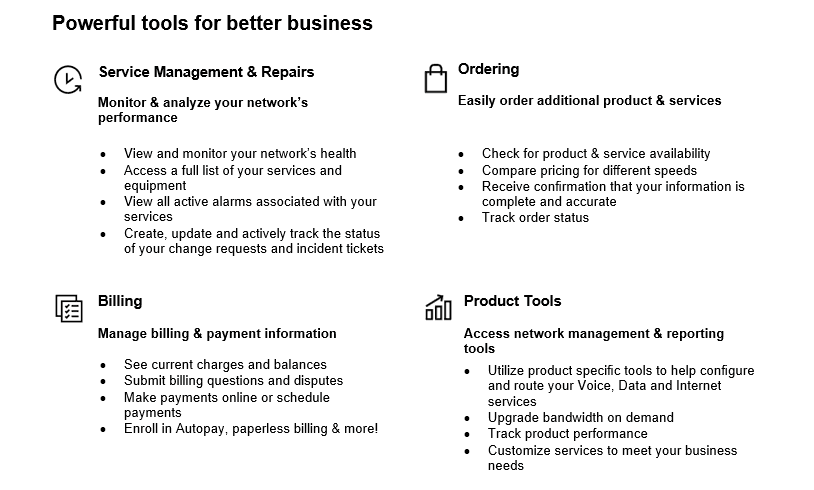-
Overview
-
Synthetic monitoring, or active monitoring, simulates requests to applications and services to verify performance, availability and reachability. Synthetic monitoring includes issuing requests to Domain Name System (DNS), File Transfer Protocol (FTP), and Application Programming Interface (API), or simulating users that are accessing an application.
To collect the data, there are so called nodes implemented that conduct the synthetic tests towards the defined digital target.
The data for defined visibility requirements is gathered by a combination of:
- Enterprise Nodes: available in a variety of formats as VM’s, containers, bare-metal for example for deployment into the customer’s data centers, offices, or into IaaS infrastructure
- Endpoint Nodes: lightweight agents to be installed on a user device to gather user performance data ether as real user monitoring or synthetic service, including WiFi, LAN and network to the application from wherever the user is at the point in time. Available for windows and Mac.
- Cloud Nodes: pre-implemented and managed by provider, used to execute customer-defined tests from locations around the world.
- Backbone Nodes: Measure digital services externally from data center-neutral facilities on top-tier providers
- Last Mile Nodes: Measure from real end user consumer Internet Service Providers (ISPs). Last mile nodes are hosted in major geographies, multiple ISPs and on dedicated devices.
- Wireless Nodes: Gain visibility into mobile end-user experience from synthetic tests run from multiple, worldwide cellular networks
All the data is fed by the nodes into the End User Experience platform in real-time for correlation and execution into the customer dashboard.
The End User Experience (EUX) Monitoring services will be accessible directly from your Verizon Enterprise Center user profile. This document will provide details on how to best utilize the End User Experience platform as well as instructions for first time users.
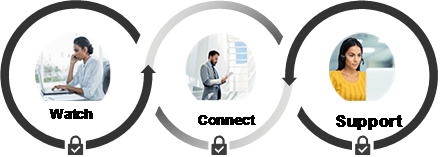
-
Your Verizon team
-
Your End User Experience environment is created when the service is ordered.
Upon a successful implementation, your primary Point of Contact (POC) will receive an email notification. The notification will provide you with a link to the Verizon Enterprise Center portal as well as instructions on how to access the End User Experience Monitoring Dashboard.
If you would like direct support with the dashboard usage and configuration as well as with node deployment, please contact your account manager to schedule a meeting with the Verizon End User Experience Monitoring Support team.
Note: Dependent on the service plan selected, you will receive support during the service lifecycle.
-

-
Customer action
To ensure full access to the End User Experience (EUX) Monitoring service environment, please confirm the lead point of contact from your company that will ensure the access to the dashboard of your End User Experience Monitoring management is granted for all members requiring access.
To manage your account with Verizon Enterprise Center portal, please see set up instructions in the Verizon Enterprise Center portal section.
Verizon Enterprise Center portal User login set up Instructions.
Note: After you are provided access in the Verizon Enterprise Center portal for End User Experience Monitoring, you will receive a notification. Then will be able to log into the system to verify the availability of service.
-
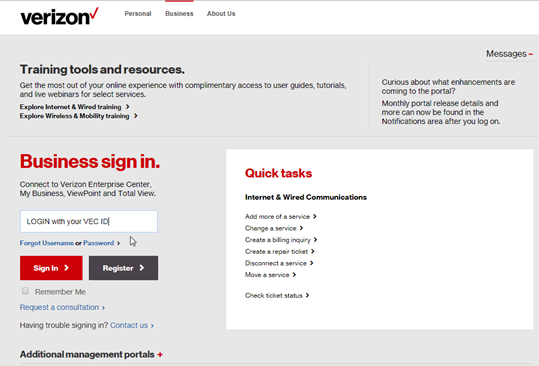
Upon login, you will potentially see additional steps for security, especially if you are logging in for the first time or moved to another PC or device. Answer the security question and then you will receive a prompt for your password, as shown below.
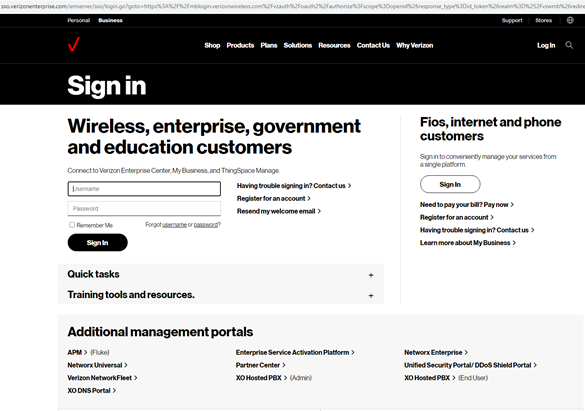
After login, you will come to the Verizon Enterprise Center portal’s home page. In order to see the End User Experience Monitoring link that are available to you, click on ‘Manage Account’ in the menu and then on the ‘View Inventory’ link as shown below.
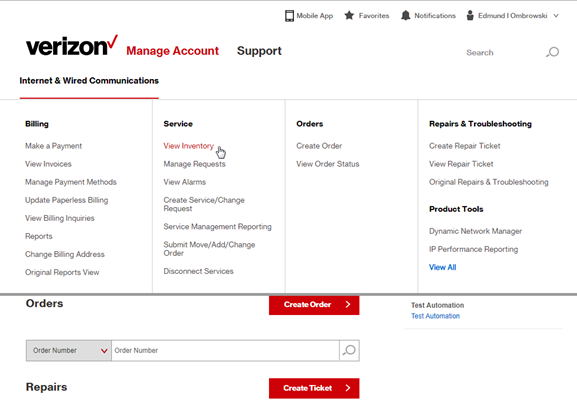
This will open up the Service Management Dashboard’s inventory view tool. On the right, you will also find a tools option and pull down menu as shown below.
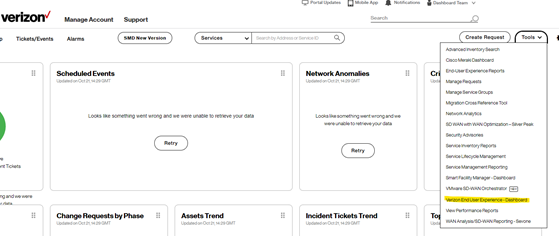
Click on the menu and select the ‘End User Experience’ link.
This will get you to your End User Experience Monitoring dashboard (below is a sample landing page, your landing page will show the dashboard as agreed on):
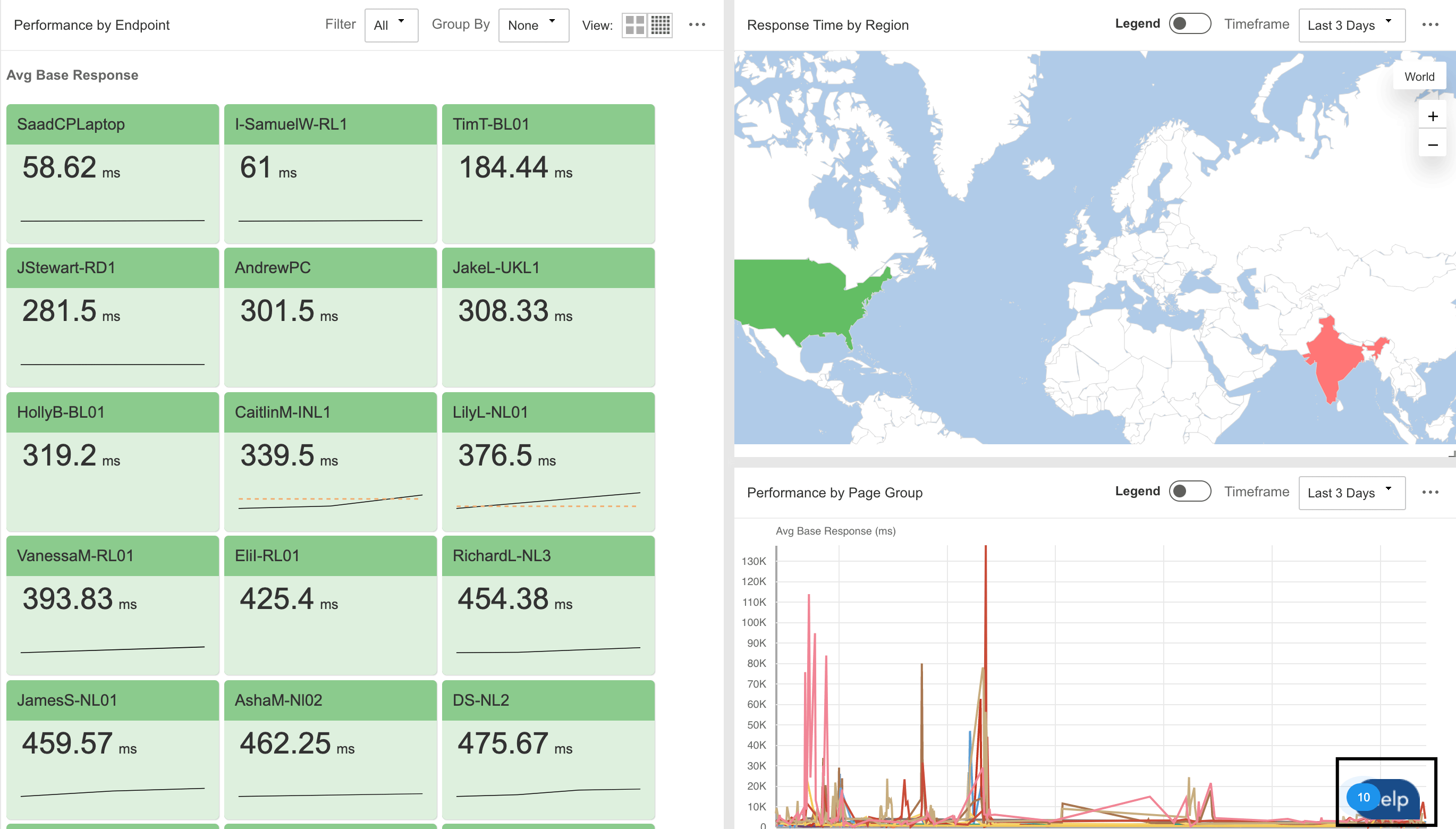
In the Dashboard page, users would also have access to Knowledge base article from Help section highlighted above. After clicking this section, users can search for specific knowledge base article.
For example: In case user wants to understand how they can install/download Catchpoint enterprise agent, they can search keyword in help section and can access the relevant guide.
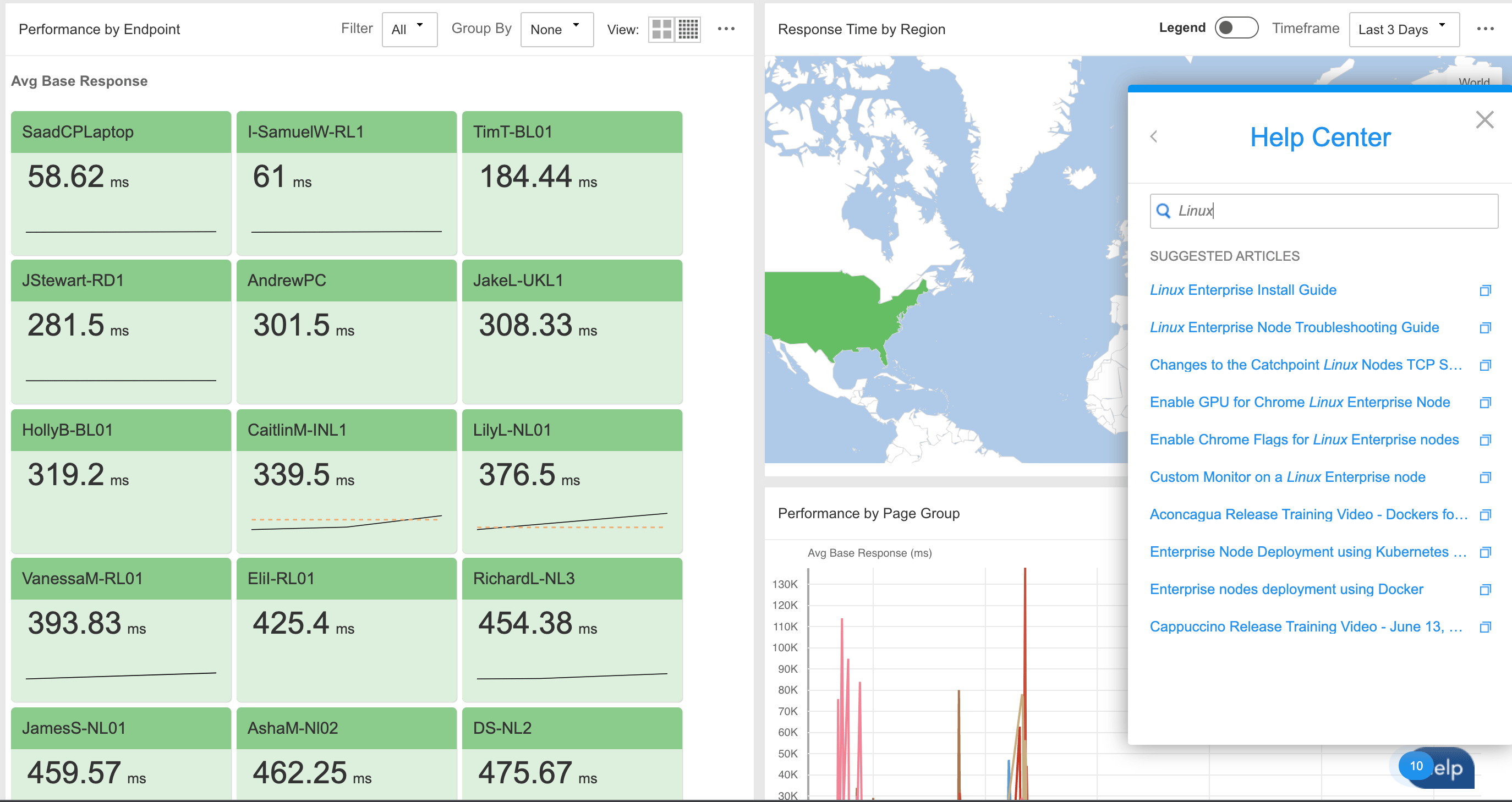
As primary user, you grant access to all other people in your organization that require access to the End User Experience Monitoring dashboard.
This is done under service management
If you want the other user to be Point of Contact admin:
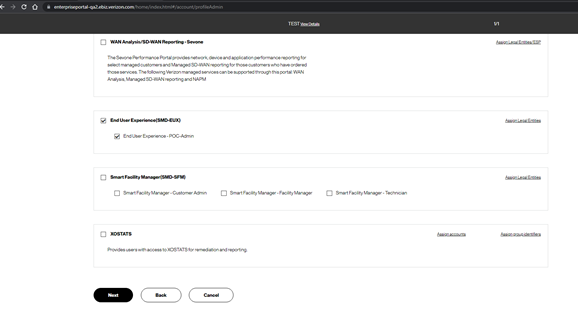
In addition, if the user is not Point of Contact Admin, there are the following two options:
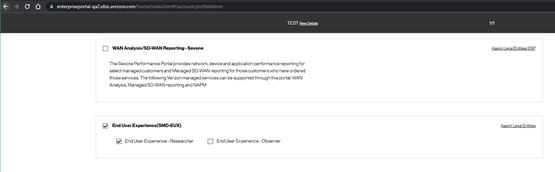
If the user is a Verizon Enterprise Center portal Point of Contact or an Administrator, Point of Contact-Admin will be auto-assigned for End User Experience Monitoring roles.
If the user is a non-Administrator, then there is the choice of Analyst (read/write) or Observer (read only) for End User Experience Monitoring roles.
-

-
Asuccessful implementation typically works best when there is active participation between Verizon and our customers. Our goal is to keep you informed and aware of all the steps during the implementation. Once your service is implemented, you will receive a notification as to when you can log in and begin utilizing the service.
As a Verizon Enterprise Center portal User Administrator, you are automatically granted access to the Verizon End User Experience (EUX) Monitoring tool.
Once logged into the Verizon Enterprise Center portal, you can access the tool via the Tools section under Service Management Dashboard available from the View Inventory link.
-
As a Verizon Enterprise Center User portal Administrator, you can also grant access to additional users with different role management characteristics. These EUX roles are available when managing additional user roles:
- Administrator: if the Verizon Enterprise Center portal role selected is an Administrator, POC-Admin will be auto-assigned for EUX roles
- Non-Administrator: if the Verizon Enterprise Center portal role selected is non-Administrator, it allows a choice of Analyst or Observer only for EUX roles
- Analyst is a read-write role
- Observer is read only.
Customer action
To ensure full access to the EUX service environment, please confirm the personnel from your company that may require access to the Dashboard are properly set up within the Verizon Enterprise Center portal.
-
Easily Manage your Services Online
The Verizon Enterprise Center makes it easy for you to monitor, manage, analyze and optimize your Verizon products and services online. Available seamlessly between desktop, tablet and smartphone – you can act on your crucial data wherever your work takes you.
-

-
Register for the Verizon Enterprise Center
- Go to sso.verizonenterprise.com/ or download the My Verizon for Enterprise mobile app
- Click the ‘Register’ link
- Enter the invitation code you received to complete registration.
-

-
The Integrated Solutions Desk (ISD) is a service support organization within Verizon Enterprise Solutions which manages multiple customer global networks, providing continuous network monitoring, operations, and support.
The Integrated Solutions Desk is a 24x7x365 operation, with engineers specifically trained to manage a range of server, database, and network related issues.
If you have an issue with your End User Experience Monitoring Service while under Verizon management, you may open a repair ticket within Verizon Enterprise Center portal for support.
Note: Please do not use the quick ticket option as it will result in your ticket being closed and a notice returned.
-

-
Training
The Customer Learning Portal provides Verizon Business customers with training and resources for products, systems, and tools. To access the Customer Learning Portal, please go to https://customertraining.verizon.com.
Service Contact Information
The matrix below will provide you with the contact information you would need to handle any issues that may arise with your EUX Monitoring services:
Service Issue
Maintenance Notification
Be prepared with the following information
Refer to the notification email
Verizon Enterprise Center Portal
N/A
Service Team
Contact Assigned Service Team or subscribe to Premium Client Services (PCS)
Call
Contact Verizon with the contact information provided on the maintenance notification email
Verizon Enterprise Center Live Chat
N/A
Account Team
Contact Assigned Account Team
Service Issue
Verizon Enterprise Center Tools and Training
Be prepared with the following information
N/A
Verizon Enterprise Center Portal
Verizon Enterprise Center Link
Service Team
Contact Assigned Service Team or subscribe to Premium Client Services (PCS)
Call
Send an e-mail to: ctd-cos@verizon.com
Verizon Enterprise Center Live Chat
N/A
Account Team
Contact Assigned Account Team
Service Issue
Billing
Be prepared with the following information
Billing Account Number / Service ID/ Location ID
Verizon Enterprise Center Portal
Verizon Enterprise Center Link
Service Team
Contact Assigned Service Team or subscribe to Premium Client Services (PCS)
Call
select contact us > select country > select support
Verizon Enterprise Center Live Chat
Verizon Enterprise Center Link – Chat (available under “Support” > “Contact Us & Send Feedback”
Account Team
Contact Assigned Account Team
The Service Level Agreement (SLA) is granted to 99.5% for EUX Monitoring Dashboard availability. Please refer to your contractual agreement for more information regarding service level agreements.
When you received the activation e-mail for your administrator, the service is activated and you can then start to deploy the nodes in your environment.
Your EUX Monitoring Service is under management with Verizon’s Integrated Solutions Desk (ISD).
With ISD, an alarm may be triggered informing you of a service interruption, slow performance, or outage.
With Verizon Enterprise Center Mobile, you have access to information you need to manage your critical business functions on-the-go. You can manage your Verizon account from a smartphone or a tablet using the mobile application for single sign-on access to Verizon Enterprise Center, My Business Account.
Smartphone users can download an app from Google Play or the App Store that supports access to Verizon Enterprise Center, My Business, and Verizon portals. Simply search for “My Verizon Enterprise;” download the app; and conveniently launch right into Quick Tasks or sign in to your business portal for more management options. An icon is added to your phone’s home screen for easy access the next time you log in. Requirements are as follows:
- App Store: Apple iPhone models that have at least a 13.x iOS version in the U.S. on any carrier or Wi-Fi network.
- Google Play: Selected devices using an operating system of Android 5 or higher in the U.S. on any carrier or Wi-Fi network
You can also access Verizon Enterprise Center Mobile with a tablet by signing into a browser-based application at http://verizonenterprise.com. The tablet functionality will be the same as the smartphone app, supporting key business functions that vary by the users’ portal and permissions. Accessing the Verizon Enterprise Center from a mobile device or tablet will not provide the same options as the desktop version.
Verizon Enterprise Center portal users can use Quick Tasks for repairs, billing, and some wireless functions or sign-in to get access to key business functions delivering near real-time information to you.
During your service implementation, you will identify contacts within your organization to be notified in the event of outages. Notifications are e-mailed to these contacts after a trouble ticket has been opened. These e-mails include a ticket number (e.g., 2013103101249 in a year/month/day/ticket number format) that may be entered into Verizon Enterprise Center to review.
If notification is not received from Verizon, you may contact Verizon to open a ticket through the Verizon Enterprise Center portal or through Verizon Customer Service at https://sso.verizonenterprise.com/amserver/sso/login.go > select contact us > select country > select support.
Yes, our professional services team can provide comprehensive support, tailored to our customers’ requirements. The engagement for the Professional Services team is an additional charge.
If you would like direct support with the dashboard usage and configuration as well as with agent deployment on the application servers, please contact your Account Manager to schedule a meeting with Verizon Services team.
Monthly Recurring Charges are based on usage, calculated via a consumption model.
User Guides for billing and invoices are available on the Customer Learning portal (Click on the Training link on the left for more details).
- Online Inquiries for all Services: When viewing your invoice online in Verizon Enterprise Center portal, click “Create an Invoice Inquiry” from the Invoice Summary screen and follow the instructions to create and monitor an online inquiry. You may also track or create a trouble ticket from the portal homepage under the “Quick Tasks'' section (no login required).
- Live Chat: you can chat online with Verizon Customer Care which can be accessed from the Support tab.
Yes. Please open a ticket via the Verizon Enterprise Center portal using your log in credentials and create ticket in the repair section. The quick ticket function is not supported for this service. Using the quick ticket option will result in your ticket being closed and a notice returned.
Yes. Please contact your Account Team to provide you a proposal for consulting.
Services and/or features are not available in all countries/locations, and may be procured from in-country providers in select countries. We continue to expand our service availability around the world. Please consult your Verizon representative for service availability. Contact us.