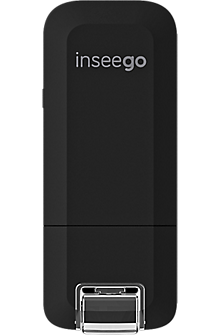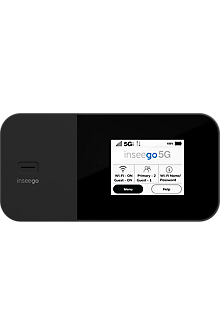check internet speed test
Links related to "check internet speed test"
Internet Speed Test for Businesses
Would you like details about an online exclusive offer? Chat with an expert for details. Get internet that can keep up with the speed of your business. Business fiber internet is resilient, even during bad weather. In fact, using our 100% fiber-optic technology means you can count on 99.99% network reliability and speed that was built to handle the constant exchange of information. So whether you're backing up files on a cloud drive or streaming video, when you use fiber, you can experience fast upload and download speeds. Connect many devices—and people—with fiber. So everyone can stay working. High speeds don't have to mean high costs. We offer affordable speed packages that are built to meet your needs. You don't have time for slowdowns. Count on fiber to deliver the blazing-fast speeds your business depends on. A professional communications solution that works over a secure cloud-based VoIP connection, making it easy to manage your calls on desk phones and through a mobile app to keep your business running. Inform your customers and add additional programming tailored to your business needs—all with the reliability of our fiber-optic network. Your internet speed indicates how fast information travels from your provider's servers to your device. Results are often lower than plan speeds due to conditions and device capabilities. Our speed test is intended to measure results on your business network and should not be used on public Wi-Fi or cellular networks. For the most accurate result, connect your device directly to your router using an ethernet cable (if possible) and avoid using video or music streaming apps while running the test. No, for accurate results, you must disconnect from the VPN and connect directly to the router via Ethernet cable before testing your speed. Latency, often measured in milliseconds (ms), is a key metric in a speed test that represents the time it takes for data to travel from the user's device to the server and back again. Lower latency values indicate quicker responsiveness, which is essential for real-time applications such as video conferencing and VoIP. High latency can result in delays, lag and a less responsive online experience. Different internet needs require different internet speeds and the best way to determine how much speed you need is to think about your data needs. In today's digital age, having a fast and reliable internet connection is vital for small business owners. While download speeds often steal the spotlight, it is equally crucial to pay attention to internet upload speeds. Upload speed refers to the rate at which data is sent from your device to the internet. One of the primary reasons why upload speed matters for small business owners is that it can facilitate smooth collaboration. With fast upload speeds, you can easily share large documents, multimedia files and collaborate on projects in real time. With the rise of cloud computing and software-as-a-service (SaaS) applications, upload speed has become even more critical. These applications require a robust internet connection, especially when it comes to uploading data to the cloud or backing up crucial files. In an increasingly remote working environment, video conferencing and webinars have become essential communication tools. They heavily rely on fast upload speeds to help ensure smooth video streaming. Slow upload speeds can cause video conferences to become pixelated or audio to lag, and can impact the overall experience for participants. For small businesses with e-commerce, upload speed plays a crucial role in delivering a superior customer experience. Whether it's uploading product images, streaming product videos or processing online transactions, fast upload speeds help ensure a smooth and quick user experience. To achieve fast upload speeds, small business owners should consider upgrading to fiber-optic internet. Fiber-optic technology offers incredible upload speeds that are significantly faster than traditional cable-modem internet connections. With Verizon Fios Internet, small business owners can enjoy upload speeds, revolutionizing the way they operate and communicate. Click to see what Fios options are available at your business location. Fiber-optic technology offers incredible upload speeds that are faster than traditional cable-modem internet connections, which can help small business owners by revolutionizing the way they operate and communicate. Furthermore, fiber-optic internet is highly reliable. These benefits contribute to smooth business operations, improved productivity and enhanced customer satisfaction. Ready to buy,Chat with us,Call sales,Have us contact you,Already have an account?,These cookies are necessary for the website to function and cannot be switched off in our systems. They are usually only set in response to actions made by you which amount to a request for services, such as setting your privacy preferences, logging in or filling in forms. You can set your browser to block or alert you about these cookies, but some parts of the site will not then work. These cookies do not store any personally identifiable information. These cookies allow us to count visits and traffic sources so we can measure and improve the performance of our site. They help us to know which pages are the most and least popular and see how visitors move around the site. We use both third party and first party cookies for this purpose. All information these cookies collect is aggregated and therefore anonymous. If you do not allow these cookies we will not know when you have visited our site, and will not be able to monitor its performance. These cookies enable the website to provide enhanced functionality and personalisation. They may be set by us or by third party providers whose services we have added to our pages. If you do not allow these cookies then some or all of these services may not function properly. These cookies may be set through our site by Verizon and third parties. They are used to present Verizon advertising on third party sites that you may visit. They do not store directly personal information, but are based on uniquely identifying your browser and internet device. If you do not allow these cookies, you will experience less targeted advertising from Verizon. BackClear Filters,All Consent Allowed,Please report any issue you encounter using our Speed Test by clicking on the feedback tab on the right of your screen so we can look into it. We use technologies to collect and share information about your use of our site. By continuing, you agree to the use of these capabilities for a better experience and other purposes. Learn more in our .
Learn moreChoosing a wireless router for your business
Choosing a wireless router for your business,Which router is best for you?,We live and work in a new wired world where people now demand the ability to work anytime, anywhere, and your small business is no different. As your company grows and your workforce becomes more mobile, you may be interested in adding wireless capabilities to your network to allow your workforce to communicate with customers and colleagues easily and efficiently, from the airport to the office to remote locations. But when it comes to choosing a wireless router that's right for your business, wading through technical specifications can be confusing, and the options can seem overwhelming, especially if you're a non- technical type. It's easy to get bogged down in all of the numbers--802.11N, N900, AC1750--when trying to compare features to make the right decision. As hardware devices that provide the basic infrastructure for a small office network, wireless routers offer a convenient way to connect wired and wireless devices (wifi) with a broadband Internet service to share data files and stream media. Here are a few general guidelines to keep in mind as you make this important decision:,The new standard: dual-band 802.11N WiFi router. It's generally agreed that the next-generation Wi-Fi router for business wireless networking today is the 802.11n, which supports much faster wireless connections over much longer distances than previous generations. If you're interested in a router that's future-ready, choose an 802.11n router like . When you're doing your router research, chances are you'll also see a lot of references to bands. The 2.4 and 5 GHz bands refer to the frequencies in which wireless communications currently operate. A single-band router refers to one that works on only one frequency, while a dual-band router like supports and uses both. This allows you the freedom to check e-mail and browse the Internet using the 2.4GHz band while video conferencing or using other high-bandwidth applications on the 5GHz band. The Fios Gateway's next-generation wireless technology enables devices to run at wireless speeds up to 155 Mbps for 2.4GHz and up to 800 Mbps*. That's up to 5x faster than the speeds available with other routers. Another big plus of wireless-N routers is that they're backwards-compatible, so that they are able to connect with earlier wireless standards like Wireless-G, -B, and -A. (However, even a wireless N router may not achieve maximum performance if your PC or other devices operate on a previous standard). *Speed and range tested in lab conditions using latest generation wireless devices. Three essentials: speed, security, flexibility. For the fastest transmission rates of high-bandwidth applications like video and voice, look for a router that offers a Gigabit Wired Ethernet port. Another important consideration for any small business network is security. Choose a small business wireless router that supports the advanced security encryption technology, like WPA2. If you're using the router for your small business, look for the ability to create Guest Access and multiple SSIDs, so you can separate your network between guests and trusted users. Also, it's a good idea to choose one with dual WAN ports for critical backup access if needed. Keep in mind, though, that while a fast wireless router will improve the performance of your internal network, it can't go any faster than your Internet connection allows. That speed is set by your Internet Service Provider (ISP), which is why choosing the right partner is so critical to the success of your business network. Just as not all routers are the same, not all ISPs can provide the reliability, speed, and next-generation technology you need to take your business to the next level. High-bandwidth capability = future-ready business. As the small business owner's best choice for broadband, offer blazing-fast Internet speeds up to 940 Mbps, which help save time and increase productivity when performing high-bandwidth activities like video conferencing, sending large files, and backing up large data to the cloud. With a 100% fiber-optic connection straight to your business, Fios delivers consistently fast speeds, 24-hour reliability, and a future-ready Internet, with the massive bandwidth that tomorrow's new devices and big files will require. With 24/7 business tech support, 2-year price guarantee with a term contract, and a 30-Day Money-Back Guarantee, Verizon delivers comprehensive, cost-effective solutions and peace of mind, so customers can get back to focusing on what's really important: running their businesses. See what products are available in your area and get pricing. Tell us about your business, then meet with our professionals to ask questions, get advice, or obtain a quote. Not sure what you need? We can make some recommendations. These cookies are necessary for the website to function and cannot be switched off in our systems. They are usually only set in response to actions made by you which amount to a request for services, such as setting your privacy preferences, logging in or filling in forms. You can set your browser to block or alert you about these cookies, but some parts of the site will not then work. These cookies do not store any personally identifiable information. These cookies allow us to count visits and traffic sources so we can measure and improve the performance of our site. They help us to know which pages are the most and least popular and see how visitors move around the site. We use both third party and first party cookies for this purpose. All information these cookies collect is aggregated and therefore anonymous. If you do not allow these cookies we will not know when you have visited our site, and will not be able to monitor its performance. These cookies enable the website to provide enhanced functionality and personalisation. They may be set by us or by third party providers whose services we have added to our pages. If you do not allow these cookies then some or all of these services may not function properly. These cookies may be set through our site by Verizon and third parties. They are used to present Verizon advertising on third party sites that you may visit. They do not store directly personal information, but are based on uniquely identifying your browser and internet device. If you do not allow these cookies, you will experience less targeted advertising from Verizon. BackClear Filters,All Consent Allowed
Learn moreFios Internet Services Business
,. Verizon Fios Internet Service uses state-of-the-art fiber-optic technology to deliver broadband internet access to your business. Its fiber-optic technology and speed set Verizon Fios Internet Service apart from other solutions to provide you with:,When you access the internet with Fios, a fiber-optic cable carries laser-generated pulses of light that transmit a data signal to your office. Once the signal arrives, an Optical Network Terminal (ONT) converts it to an electrical signal that is understood by your computer. Your ONT takes all converted incoming information and delivers it to your router via an Ethernet cable. After the signal has passed through your firewall, the Ethernet cable carries the signal to the network interface card (NIC) plugged into your computer. When your computer sends data over the internet, the electrical signal from your computer is converted back to light signals by the ONT and transmitted to the recipient over the fiber-optic cable. This enables consistent, remarkably fast internet speeds, making it ideal for streaming, online gaming and supporting multiple devices. Verizon provides and installs the equipment needed for your Fios internet connection. The ONT translates the pulses of light that carry the data over the fiber-optic cable into electric signals that are recognized by your computer. Your ONT requires electricity to operate all Verizon services provided on the Verizon Fios network and has its own built-in ONT Power Supply Unit (OPSU). The OPSU powers the ONT by connecting it directly to an electrical outlet at your location. To ensure connectivity to the Verizon Fios network, make sure your ONT Power Supply Unit is plugged in at all times. The OPSU contains a single indicator light that tells you if electrical power is present. If the indicator light is dark, electricity is not flowing from the outlet to the ONT. During normal operation, the light should be green. The ONT requires very little power to operate. In fact, the amount of power needed is as little as what it would take to operate a couple of night-lights. With an active battery, the BBU will provide backup power for your basic Fios voice services, including Emergency 911 dialing, for up to eight hours in the event of a commercial power failure. You are responsible for purchasing and replacing the battery in the BBU. Much like you would need to replace the batteries in a portable radio from time to time, periodically the BBU must be replaced. Please note that a damaged or leaking battery may damage Verizon network equipment and should be removed and replaced immediately. The Fios Router provides the access point to the internet and includes a firewall that helps to protect your computer from unauthorized access by hackers. It supports networking using coaxial cables, Ethernet or Wi-Fi. Find the area where your utilities enter your office and locate an indoor grounded electrical outlet nearby that accepts three-prong power cords and is not controlled by a switch. If you already have an ONT installed, installation typically takes between three and four hours. If you don't have an ONT, installation can take between four and six hours. An adult who can make decisions regarding equipment placement and computer configuration options must be present for the entire installation. The Verizon technician will need access to the location where your utilities enter your business. The technician will also need room to work around your computer, as well as any areas where Ethernet jacks will be installed. If you ordered Fios TV, the technician will need room to work around your TVs. In order for the Verizon technician to be able to install Fios, you must have administrator rights for your computer. If you have installed software on your computer before, you probably already have administrator rights. You also need to have any other usernames or passwords needed to access your computer, including your firewall, networking router and Windows® login. If you are a Basic Internet customer who is upgrading to Fios, please have your current Verizon online user ID and password available. If drilling is required for your installation, our skilled technician will work with you on the proper placement. If you do not own the property, permission to drill will be required from your landlord. The installation of Verizon Fios Internet is a two-step process. The first step is to install a fiber-optic line to your office. We will perform this step after you place your Fios order but before your installation appointment. Generally, this involves either aerial or underground work and depends on how previous utilities were delivered to your office. You typically do not need to be present for this part of the installation. With an aerial installation, Verizon will install the fiber-optic line from a telephone pole to the side of your office. The ONT will be installed inside the office at a later time. Sometimes aerial installations are performed the same day as your scheduled installation appointment. With an underground installation, Verizon will contact the utility companies in your area to locate their services. Next, a Verizon crew will dig a trench and bury the fiber from the fiber terminal in your neighborhood to the entry location at your business. This work is typically done 24 to 48 hours prior to your installation appointment. Note: Please mark your sprinkler system or any other obstacles that may be buried in your yard. This helps ensure that no damage occurs during installation. The second step for Fios Internet setup is to have your Fios equipment installed in your office. During your installation appointment, a Verizon technician will install Verizon Fios Internet service equipment in your office and establish a wired connection with the fiber terminal in your neighborhood. Next the technician will connect your computer to the Fios equipment in your office and guide you through the Fios software installation, account setup and activation on your primary computer. The ONT is usually installed inside of your office, house or apartment in the area where any existing phone services enter. The Fios equipment might also be installed in a central equipment room that you may not be able to access. The Verizon technician will run data wiring from the ONT to your router and, if necessary, install an Ethernet jack. The technician will also connect your computer to your router. Note: If you need new wiring installed inside of your walls, consider hiring a contractor prior to your Fios installation. Your Verizon technician will guide you through the Fios software installation and activate Fios on your primary computer. Additional computers can be configured by the technician for an extra fee. Once all work is completed, the technician will verify that your Fios service is working and that you can access the internet. Most connection problems can be resolved by simply rebooting your router. If rebooting your router didn't solve the issue or if you don't have a connection issue with your router, review specific troubleshooting tips for your router. Your Fios Internet service and Fios TV On Demand service share capacity on the fiber-optic connection to your office. The capacity available for your FiOS Internet access service may be reduced if you are watching multiple Fios TV On Demand titles simultaneously. For router-specific troubleshooting tips, refer to the following resources:,If you have questions about a discontinued item, please refer to the original equipment manufacturer for assistance. If you would like to upgrade your equipment, you can . If you think you are experiencing less than expected speeds with Verizon Fios Internet, please first check your speeds using the . Factors that can limit speeds on wireless devices include:,Sometimes simply changing the location of your router can improve performance. Depending on your current equipment, you might also be able to improve speeds by upgrading to a newer router or purchasing a wireless network extender to improve router signal strength. Visit . An intermittent loss of your connection to the internet can be caused by electronic or physical interference from the following:,Televisions, entertainment electronics, microwaves, other electrical equipment and large metal objects can cause interference. Try to keep your networking router away from these sources of electronic interference. Routers near your office running wireless networks at the same frequency as your router can interfere with your connection. Changing the channel of your wireless router can sometimes solve this problem. Walls, floors, entertainment electronics, appliances, furniture and other physical obstructions can cause interference if the wireless signals have to pass through them. Moving your networking router to another location that isn't in the line of sight of these potential interference factors can improve your connection. To determine if your ONT has power, do the following:,Although the ONT lines are grounded, do not attempt to open the ONT or test the lines during rain, a thunderstorm or other hazardous weather conditions. Also, if there is a loud hum on the line, do not test the ONT. Contact Verizon for assistance. Sign in to your Verizon business portal to view and pay your bill, order products and services, manage your router, access security settings and more. These cookies are necessary for the website to function and cannot be switched off in our systems. They are usually only set in response to actions made by you which amount to a request for services, such as setting your privacy preferences, logging in or filling in forms. You can set your browser to block or alert you about these cookies, but some parts of the site will not then work. These cookies do not store any personally identifiable information. These cookies allow us to count visits and traffic sources so we can measure and improve the performance of our site. They help us to know which pages are the most and least popular and see how visitors move around the site. We use both third party and first party cookies for this purpose. All information these cookies collect is aggregated and therefore anonymous. If you do not allow these cookies we will not know when you have visited our site, and will not be able to monitor its performance. These cookies enable the website to provide enhanced functionality and personalisation. They may be set by us or by third party providers whose services we have added to our pages. If you do not allow these cookies then some or all of these services may not function properly. These cookies may be set through our site by Verizon and third parties. They are used to present Verizon advertising on third party sites that you may visit. They do not store directly personal information, but are based on uniquely identifying your browser and internet device. If you do not allow these cookies, you will experience less targeted advertising from Verizon. BackClear Filters,All Consent Allowed
Learn moreQuestions related to "check internet speed test"
Related Devices
Ashburn, Virginia, United States(based on your internet address)