- MenuAllNetworks & platformsProducts & plansResponsible businessPublic safetyFinancialNoticiasHoliday HubNews ReleasesMedia ContactsB-roll and imagesVerizon Fact SheetRSS FeedsEmergency ResourcesCable Facts
How to spring-clean your family’s phones
Are the smartphones in your house running a little slowly? With regular maintenance, they could work better and last longer, too.
We use our phones so much that it’s easy to forget that they need regular care and a little spring-cleaning, too. You can help improve your phone’s performance by doing things like deleting those old school and parking apps you don’t use anymore, as well as the 10,000 photos your toddler took when you weren’t looking.
Once that initial cleanout is done, try to work in these weekly and monthly tips to help your device perform at its peak for longer.
Weekly spring-clean
Clean your device with disinfecting wipes, or use an ultraviolet disinfecting lamp. Experts say our phones are pretty dirty. You can use disinfecting wipes, but make sure the wipes are safe for electronics or you could ruin the surface of your phone. Remove the case and wipe down both the phone and the case to get them clean.
You can also try a UV phone sanitizer. These are a bigger upfront cost than wipes, but it could save money in the long run. You can also get in the habit of charging your phone inside the UV sanitizer, so every time it’s charging, it’s getting sanitized.
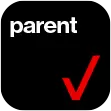
Monthly spring-clean
Remove the apps you’re not using. Sometimes you download an app for a special event, or a parking app during a trip out of town with the kids. Or maybe your teen tried a bunch of meditation apps. Set a weekly reminder to get rid of those one-time apps. Also scroll through the apps installed on your phone. If you haven’t used an app in over two or three months, press and hold the app icon and uninstall or remove the app.
Close your browser tabs. We keep browser tabs open for three main reasons: We’re thinking about buying something, there’s something we want to read later, or it’s a page we use a lot (like a schedule for school). The end result: You’ve got 100 tabs open before you even realize it. Close those tabs and save the sites you want to keep by splitting them into categories.
Tab categories
Something to buy: Share the page to a note-taking app like Google Keep, your task list or your preferred notes app so you can visit that page again when you’re ready to purchase.
Something to read: Share it to the notes app on your phone and tag it to read later. Or share it to an app you use to read articles, like Flipboard or Pocket.
Something you use a lot: Create bookmarks to those pages.
Clear out your photos. Photos and videos take up the most space on your phone. Space is life, and when your device is running out of space, it can cause everything to run more slowly. Photos to delete include old screenshots you don’t need anymore, the five copies of a group photo, or all those selfies your kid took. Then find a permanent home for the photos you do want to keep.
Check your device and make sure you’re auto-syncing photos from your device to a cloud service like Verizon Cloud.
If you’re using a cloud storage service, you may have to check for a setting to “delete from device” to prevent deleting it from both the cloud and your device. You may have to tap on more options for this setting. Don’t just rely on the trash button.
Yearly spring-clean
Run a virus scan. People don’t think about their phone getting a virus, but it’s possible. It might not be as obvious, or happen as often as it does on your laptop, but it can be just as damaging.
Run a scan: Don’t go with the free scan apps. Stick with name brands. The virus scanner you use on your computer may have a free mobile version.
Once your phone has a little spring-cleaning inside and out, you will likely notice a performance boost. It may even feel like it did when you first took it out of the box—and who doesn’t want that feeling?
Block websites and apply content filters on their phones, too, with Smart Family. Get started.
Sarah Kimmel Werle is a digital parenting coach and family tech expert. She started Family Tech LLC to help families understand and manage the technology in their homes. She also gives quick tech tips daily on her Instagram account @FamilyTech.
The author has been compensated by Verizon for this article.
